Schedule Backup Operations
An administrator can configure
scheduled backup operations to automatically create backups at
selected periodical intervals. The backups can be configured to be
stored locally or to be emailed to a specified email address for
storing the backup archive at a remote location.
To create a backup schedule
- Open the 'Backup' interface by clicking 'System' > 'Backup' from the left hand side navigation
- Click the 'Scheduled backups' tab
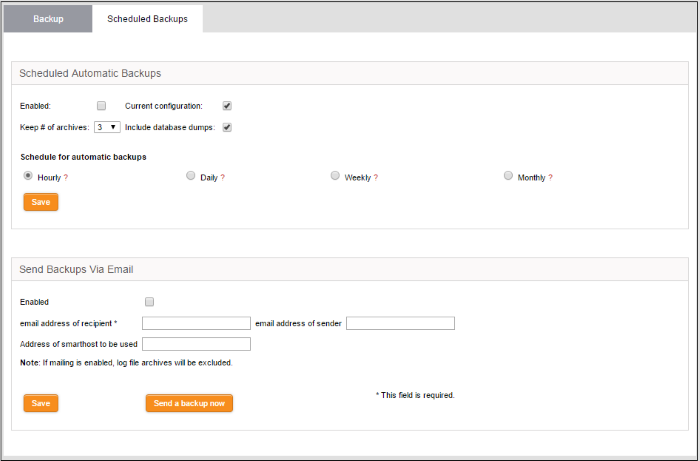
Scheduled automatic backups
- Configure the scheduled backup job under the 'Scheduled Automatic Backups' section
- Enabled - Select this check box to activate the backup schedule
- Current Configuration - Select this option if you want the configuration at the time of creating the backup to be included in the backup
- Include database dumps - Adds the CF database content and logs to the backup. Deselect the checkbox if you do not want these components to be included.
- Keep # of archives - Select the number of previous scheduled backup archives that the CF should retain, from the drop-down. The backup archives older than these will be deleted, whenever a new backup is created.
- Schedule for automatic Backups - Select the time interval for creating the automated backups:
- Hourly - The backups will be created at every first minute of an hour
- Daily - The back up will be created at 01:25 am everyday
- Weekly - The back up will be created at 02:47 am on Sunday everyweek
- Monthly - The back up will be created at 03:52 am on first day of every month
- Click Save for your configuration to take effect.
Send backups via email
- Configure the email options if you wish the backup archives to be sent to a specified email address. The backup archives will be sent as email attachments. The log file archives will be excluded from the backup archives.
- Enabled - Select this check box to receive backup archives through emails
- Email address of recipient - Email address to which the backup archives are to be sent
- Email address of sender - Email account from which the emails are to be sent. This can be same as the recipient email
- Address of smarthost to be used - The IP address of the SMTP server to send the emails
- Click Save for your configuration to take effect.
- To test the email backup operation, click 'Send a backup now'. A backup of the current DCF state will be created and sent to the specified email address.



