Answer Feedback and Process Quotes
There are two ways you can view and answer customer responses:
- Click
the number next to the mail icon in the title bar:

- Click
the mail icon on the quote in the home screen:
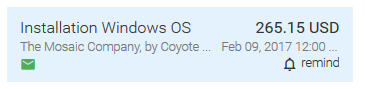
View customer responses
- Click on a quote which has the mail icon under on it on the home screen
or
- Click on the mail icon on the title bar.
- The service desk details page will open with the feedback message from the customer.
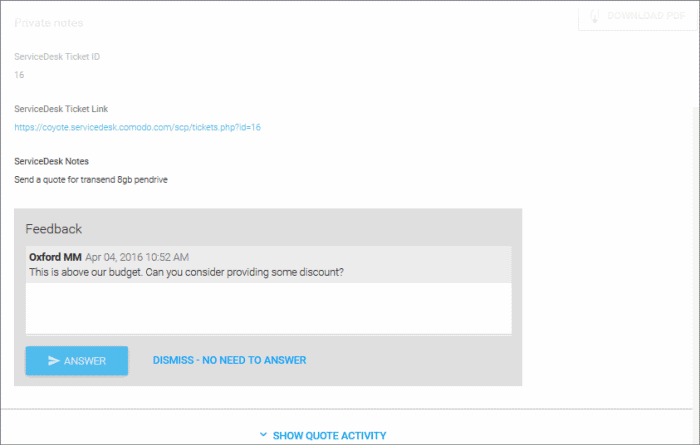
- Enter your response in the box provided and click 'Answer'.
- The quote will be updated and a notification mail sent to the customer.
- The customer will be able to view your answer, continue negotiation or accept/reject the quote.
- If you do not wish to answer, click DISMISS – NO NEED TO ANSWER. The quote will be paused. You can start re-processing the quote from the next response message from the customer.
The conversion can be continued in the same manner. The quote my be accepted, rejected or withdrawn.
Acceptance or Rejection of the quote:
The customer can accept to the
quote or reject it by clicking the 'Accept Quote' or 'Reject' at the
bottom left of the Quote page as shown below. The status of the quote
will be changed to 'Accepted' or 'Rejected' accordingly.
Accept or reject a quote based on customer feedback
- Click on the quote from the Home screen or Quotes interface to open the quote details
- Click the options icon at the top right of the quote details page and select 'Accept' or 'Reject':

Once the quote is accepted, you can arrange for delivery of the item. If a quote is accepted or rejected, you can archive the quote. See Archive a Quote for more details.
Withdraw a Quote
You can withdraw quotes that are no longer required or valid. The customer will not be able to view the withdrawn quote, but it will stay in the 'Quotes' interface with the status 'Withdrawn'. You can archive the quote if required. See Archive a Quote for more details.



