Step 2 – Add Contacts
The next step is to add contacts/companies to whom you want to send quotes.
- Click 'Customer' on the left and then click '+ New Customer'
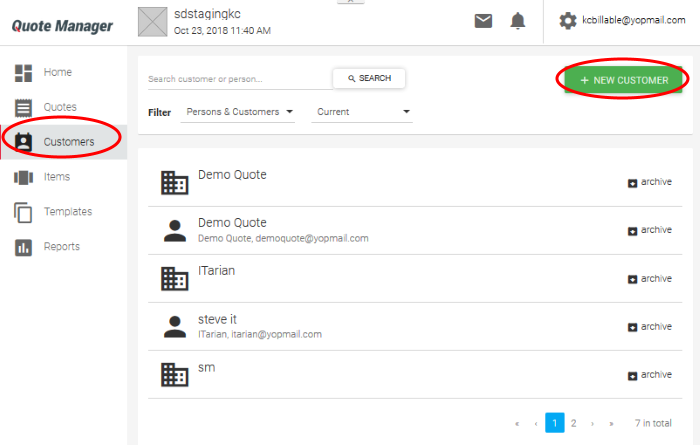
The screen to add a new contact or company will open:

- You can create customers as a 'New Person' or a 'New Company' depending on your requirements. To switch between the two types, click the '...OR ADD NEW COMPANY/PERSON' link.
|
Add Customer / Company – Form Fields |
|
|---|---|
|
First Name |
Enter the forename of your customer ('New Person' only). |
|
Last Name |
Enter the surname of your customer ('New Person' only). |
|
Company Name |
The company to which you want to send a quote. |
|
|
The email address to which the quote will be sent. |
|
Contact Info |
Click the 'Add' button to add phone number, Skype, website and fax details. You can add more fields by clicking the '+ Add' button again. |
|
Addresses |
Click the 'Add' button to add shipping and billing addresses. You can add more fields by clicking the '+ Add' button again. |
- Click
the 'Save' button above the form when you are finished.
The customer will be saved and listed in the 'Customer'
screen. Repeat the process to add more contacts/companies.



