The Azure Active Directories Interface
- Click 'Management' then 'Azure Active Directory' to view this interface
- The Azure active directories interface shows all Azure accounts added to Xcitium.
- You can also edit account details and initiate manual synchronization with a selected AD account.
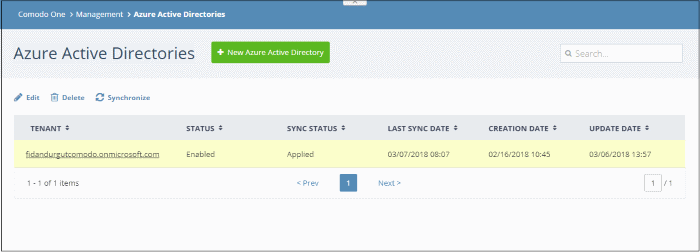
|
Azure Active Directories - Column Descriptions |
|
|---|---|
|
Column Header |
Description |
|
Tenant |
Your Azure Active Directory domain name.
The details interface allows you to view account details and list of users/user groups. You can also edit group settings. See View Active Directory Details for more details. |
|
Status |
Whether or not the AD account is enabled to import user groups to Xcitium. |
|
Sync Status |
Whether or not the sync is complete or in-progress. |
|
Last Sync Date |
Date and time of the most-recent synchronization. |
|
Creation Date |
Date and time the account was added to Azure AD. |
|
Update Date |
Date and time of last update to account details. |
- Click any column header to sort items in ascending or descending order of entries in that column
Edit an AD account
- Select the account and click 'Edit' at the top
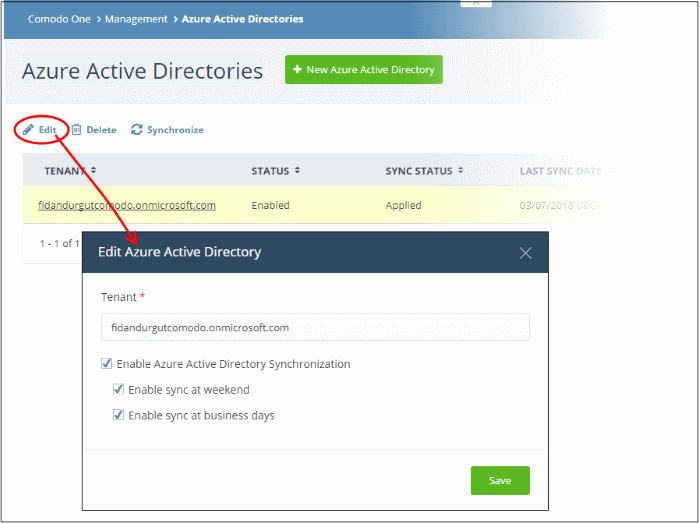
- The 'Edit Azure Active Directory' dialog opens.
- Enable Azure Active Directory Synchronization - Update Azure AD synchronization status. If enabled, select when the synchronization process should take place. All future syncs takes place at this time.
Remove an AD account
- Select the account and click the 'Delete' button at the top.


