Manage iOS Devices
Click 'Assets' > 'Devices' > 'Device List' > 'Device Management' > click the name of an iOS device.
-
The device details page lets you view the model and OS details, manage profiles and manage installed apps.
-
You can also send messages to, remotely lock the device, wipe the device, track device location and more.
|
Note: If you haven't done so already, you should first enroll users then enroll their devices. |
View and manage an individual iOS device
-
Click 'Assets' > 'Devices' > 'Device List'
-
Click the 'Device Management' tab
Select a group to view only its devices
Or
Select 'Show all' to view every device added to Xcitium
-
Click the name of any iOS device to open the 'Device Details' pane:
.png)
The device details screen has six tabs:
-
Device Name - Device label. Click the 'Edit' button if you wish to change the device name. See View and Edit Device Name of an iOS device for more details.
-
Summary - General information about the device. Includes basic device information, operating system details, network details and security configuration. See View Summary Information of an iOS device for more details.
-
Installed apps - Details of applications installed on the device. See View Applications installed on an iOS Device for more details.
-
Associated Profiles - Profiles which have been deployed to the device. You can add new profiles or remove existing profiles on the device. See View and Manage Profiles Associated with an iOS Device for more details.
-
Last Known Location - The map location of the device when it last connected to Xcitium. See View the Location of an iOS Device for more details.
-
Groups - Shows all groups of which the iOS device is a member. You can manage group membership from this tab. See View and Manage Group Memberships of an iOS device for more details.
Device tasks are shown along the top of the interface:
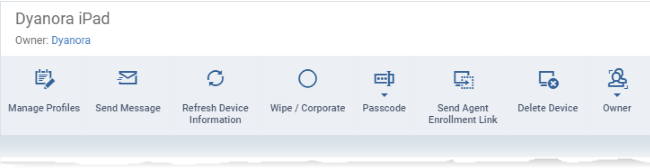
-
Manage Profiles - Add or remove device profiles. See Assign Configuration Profiles to Selected Devices for more details.
-
Send Message - Send a text message to the user. See Send Text Messages to Mobile Devices for more details.
-
Refresh Information - Obtain updated details from the device. See Update Device Information for more details.
-
Wipe / Corporate - Delete all data stored in the device if it is lost or stolen. See Wipe Selected Mobile and Mac Devices for more details.
-
Passcode - Create a new screen lock passcode for selected devices. You can also remotely lock or unlock the device. See Set / Reset Screen Lock Password for Mobile Devices and Remotely Lock Mobile and Mac OS Devices for more details.
-
Send Agent Enrollment Link - Forward a shortcut for installing the MDM agent app to the enrolled devices. This is useful if the user has missed to activate the agent during device enrollment process. See Send Enrollment Link to iOS Devices for more details.
-
Delete Device - Remove the device from Xcitium. See Remove a Device for more details.
-
Owner - Change the user with whom the device is associated. You can also change the type of device to corporate or personal. See Change a Device's Owner and Change the Ownership Status of a Device for more details.



