View Logs
XCS for MAC records all antivirus events in extensive but easy-to-understand logs.
- Open Xcitium Client Security
- Click the 'More' tab
- Click
'View Logs'
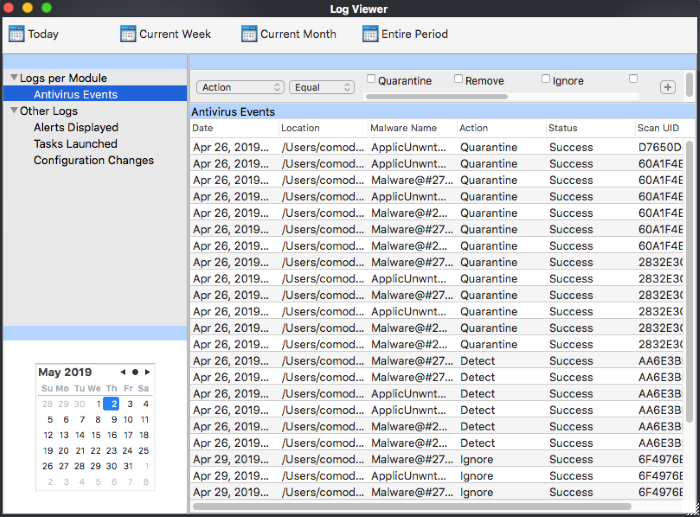
- Choose the type of log you want to see from the list on the left:
- Antivirus Events – Shows all events generated by the antivirus module
- The 'Other Logs' options contains logged events of the following:
- Alerts Displayed: The list of various alerts that were displayed to the user, the response given by the user to those alerts, and other related details.
- Tasks Launched: Various 'Antivirus' tasks such as updates and scans that have taken place. This area will contain a log of all on-demand and scheduled AV scans and the result of that scan.
- Configuration Changes: Log of all configuration changes made by the user in the XCS for MAC application.
- The events themselves are shown in the main panel on the right.
- The links along the top of the interface let you filter the logs by date.
- Today - Shows events logged since 12 AM on today’s date.
- Current Week - All logged events during the current week. The current week is calculated from the Sunday to Saturday.
- Current Month - All logged events during the month.
- Entire Period - Every event logged since XCS was installed. If you have cleared the log history since installation, this option shows all logs created since that clearance.
- You can also use the 'Advanced Filter' bar to filter by various other criteria. For example, you can choose to show all events where an item was quarantined.
'Logs per Module':
'Other Logs':


