Create a Scheduled Scan
- The highly customizable scheduler lets you timetable virus scans to run when you decide
- You can schedule a scan of your entire computer or specific areas. You can create an unlimited number of schedules
- You can run scans at daily, weekly, monthly or custom intervals
- Note: Managed endpoints – Scheduled scans should be configured in the Xcitium Enterprise profile
Create an antivirus scan schedule
- Open Xcitium Client Security
- Click the 'Antivirus' tab
- Click 'Scheduled Scans'
- Click 'Add' to create a new schedule:
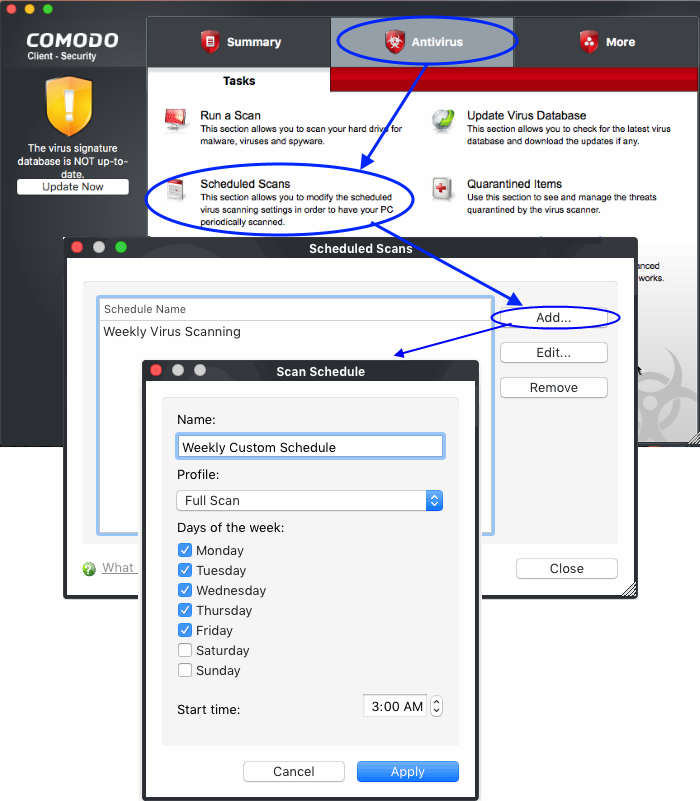
- Name – Enter a label for the new schedule. E.g. 'Daily scan of external devices'
- Profile – The profile determines which areas of your computer are scanned. 'Full Scan' and 'Quick Scan' are the default options. You can also create your own profile of specific targets.
- See Scan Profiles for help to create a custom scan profile.
- Days of the week – Select the weekdays the scan should run.
- Start time – Select the time the scan should start on the specified weekdays
The 'Scheduled Scans' interface lists all current schedules:
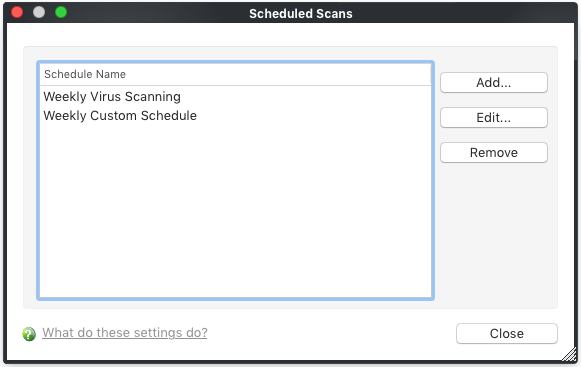
- Click 'Edit' to modify a profile. Click 'Remove' to delete a profile.
- For more details, see Scheduled Scans.


