Exclusions
Click 'Antivirus' > 'Scanner Settings'
The 'Exclusions' tab shows threats which you ignored and and created an exception for. You can create exceptions at a virus alert, or in the results at the end of a scan.
Use this interface to add more exceptions or remove existing exceptions.
- Note: Managed endpoints – Scanner settings should be configured in the Xcitium Enterprise profile.
Set the exclusions scanning level
- Open Xcitium Client Security
- Click 'Antivirus'
- Click 'Scanner Settings' > 'Exclusions' tab:

All items
listed in the 'Exclusions' area are excluded from future scans of all
types.
Also, you can manually define trusted files or applications to be excluded from a scan.
Define a file/application as excluded from scanning
- Click 'Add'. There are two methods available to choose the application that you want to trust: 'Browse Files...' and 'Browse Running Processes':

- Browse Files... - This option is the easiest for most users and simply allows you to browse the files which you want to exclude from a virus scan.
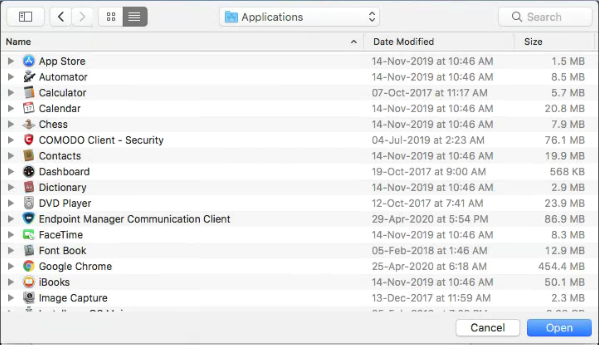
- Browse Running Processes - As the name suggests, this option allows you to choose the target application from a list of processes that are currently running on your computer.

When you have chosen the application using one of the methods above, the application name appears along with its location.
- Click 'Close'.
- Select the file or application for the list of excluded items
- Click 'Edit'
- Make the required changes for the file path in the 'Edit Property' dialog.

-
Click 'Apply'.


