The Virtual Kiosk
The Virtual Kiosk is a sandboxed operating environment inside of which you can run programs and browse the Internet without fear that those activities will damage your real computer. Applications running in the kiosk also leave no cookies or history behind on your real system, making it a secure environment for Internet banking and online shopping. It is also ideal for visiting any risky websites/links and for testing out beta/unstable software.
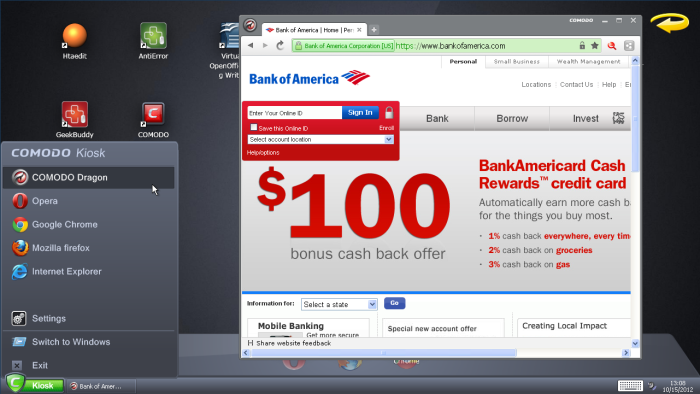
Virtual Kiosk at a glance:
-
The kiosk can run any program that you can run in regular Windows and is particularly useful for browsing the Internet in a secure manner.
-
Any changes made to files and settings in the kiosk will not affect the original versions on your host system. Changes will only be visible in the Kiosk itself.
-
Similarly, any changes made by malicious programs or unstable beta software will not damage your real computer.
-
Any files you wish to keep and access from your host operating system can be saved to 'Shared Space'.
-
The Virtual Kiosk can be password-protected for added privacy.
-
The virtual keyboard allows you to securely enter confidential passwords without fear of key-logging software.
-
The kiosk UI can be used in both 'Classic' (Windows style) and 'Tablet' modes by selecting the mode from the Settings.
-
You can reset the kiosk and clear shared space at any time.
Click the following links to find out more details on



