The Main Interface
The CIS interface is designed to be as clean and informative as possible while letting you carry out any task you want with the minimum of fuss. Each tile on the home screen contains important security and update information and allows you to quickly delve further into areas of interest.
- Click the curved arrow at the upper right to switch between the home screen and the tasks interface.
- Instantly run a virus scan on a file or folder by dragging it into the scan box.
- Switch on 'Game Mode' to make sure nothing interrupts you while you play a full screen game.
- Change the entire look and feel of the home screen from Advanced Settings.
- The Task Bar at the bottom of the home screen allows one-click access to important features such as the antivirus scanner, the Virtual Desktop, the update checker and the CIS Task Manager.
- Flip between 'Compact View' and 'Advanced View' by using the toggle button at the upper left or from the system tray icon:
Compact View
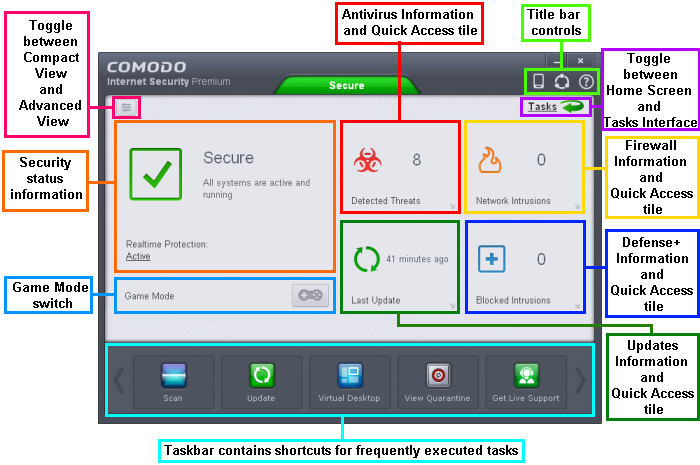
Advanced View
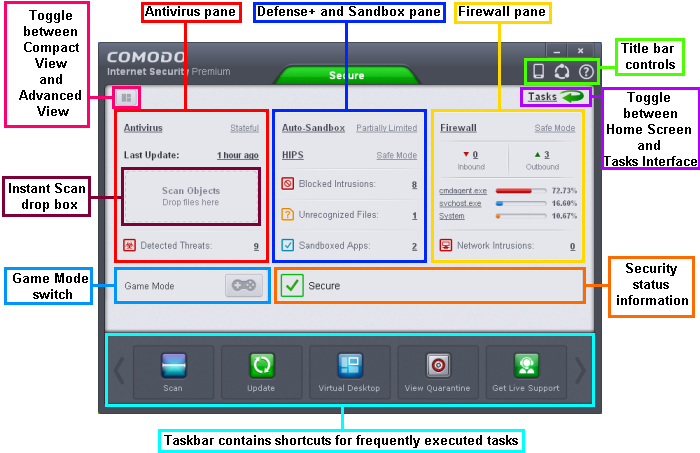
The advanced view shows antivirus, firewall and sandbox activity in greater detail. This includes the number of detected threats, last virus database update time, number of inbound and outbound connections and more.
This view also allows you to quickly change security settings for each component.
Click the following links for more information:



