Manage Virus Database and Program Updates
In order to guarantee continued and effective antivirus protection, it is imperative that your virus databases are updated as regularly as possible. Updates can be downloaded to your system manually or automatically from Comodo's update servers.
Note: You must be connected to Internet to download the updates.
To manually check for the latest virus and program updates
1. Switch to the 'Tasks' screen and click 'General Tasks' to open the 'General Tasks' interface.
2. Click 'Update'. The application will start checking for program and database updates
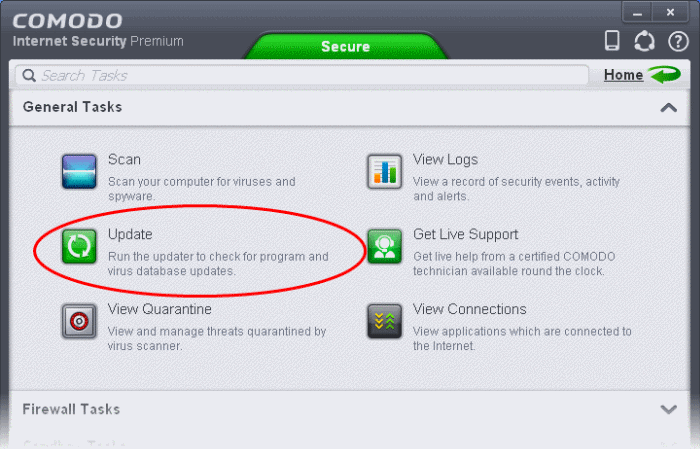
Signature updates will be downloaded and installed first if they are available:
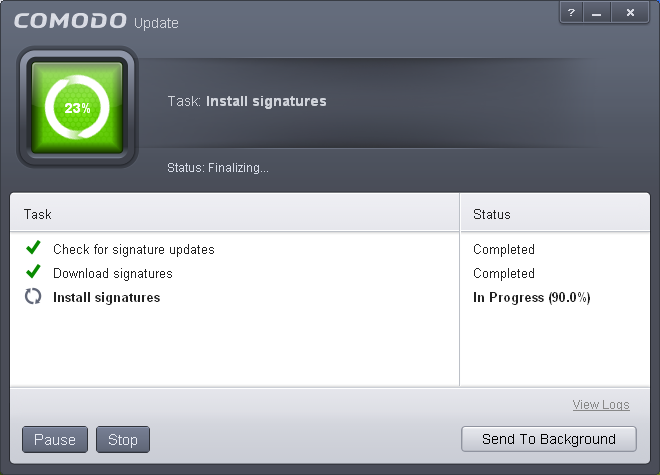
The updater will then check for web filtering, Viruscope (recognizer) and program updates:
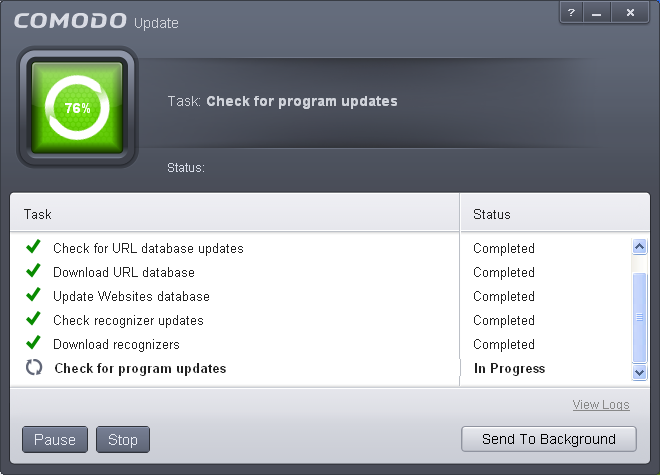
When all updates have been download you will be asked to confirm installation at the following dialog:
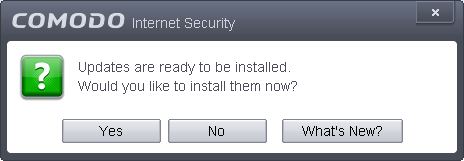
-
Click 'Yes' to begin installation:
During the update process, new software components or features sometimes become available for installation. As these may alter the behavior of CIS in some manner, please carefully review these types of update before agreeing to their installation.
Your computer will need to be restarted to complete the update process. You can restart immediately or can select a period of after which you want to be reminded and click 'Postpone'.
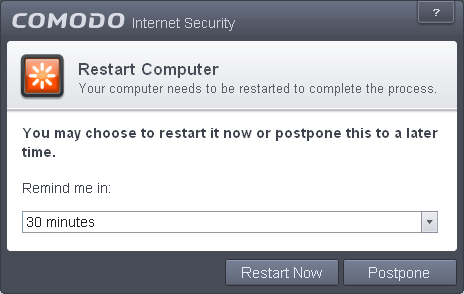
By default, Comodo Antivirus automatically checks for and downloads database and program updates.You can modify these settings in Advanced Tasks > Advanced Settings > Updates.
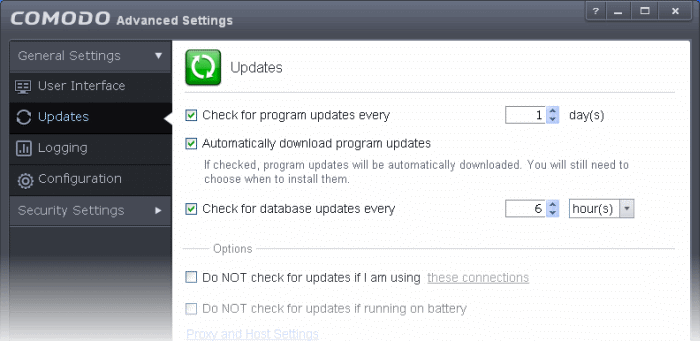
You can also configure Comodo Antivirus to download updates automatically before any on-demand scan. Refer to Scan Profiles for more details.



