Closing the Virtual Desktop
The shortcuts at the bottom right of the Virtual Desktop, allow you to temporarily switch to your real computer system, if you plan to continue using the virtual desktop at a later time, or to fully exit the Virtual Desktop.

To
temporarily switch to your real Windows system
- Click the right button from the shortcuts pane at the bottom right
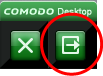 .
.
- Alternatively, Click the 'C' button at bottom left and choose 'Switch to Windows' from the Virtual Desktop Start Menu.
The Virtual
Desktop will be temporarily closed. You can quickly return to it by
clicking the right switch from the Virtual Desktop shortcut buttons
displayed at the bottom right of your Windows Desktop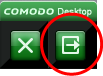 or by
clicking 'Run Virtual Desktop' from the 'Sandbox Tasks' interface.
or by
clicking 'Run Virtual Desktop' from the 'Sandbox Tasks' interface.
To close the Virtual Desktop
- Click the X button from the Virtual Desktop
shortcuts pane at the bottom right
 .
.
- Alternatively, Click the 'C' button at bottom left and choose 'Exit' from the Virtual Desktop Start Menu.
In either case, if password protection is enabled under Advanced Settings > Security Settings > Defense+ > Sandbox Settings, you will be prompted to enter the password. Else the Virtual Desktop will be closed.
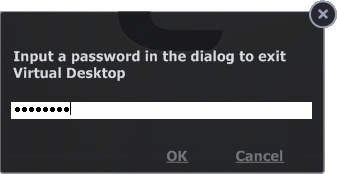
- Enter the password and click OK.
| Note: Remember to save the changes before you exit the Virtual Desktop.
Your changes will be lost if you exit the Virtual Desktop.
|



