The Main Interface
Comodo Internet Security is designed to be as easy to use as possible and lets you carry out tasks with the minimum of fuss. Each tile on the home screen
contains important security and update information and allows you to
quickly delve further into areas of interest.
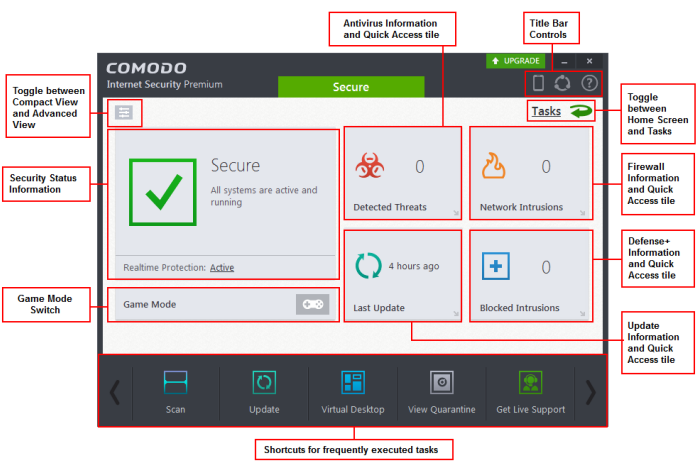
- Overall security status is shown in the large box on the left. If problems are found, this box will show a large red 'X' and a 'Fix It' button which will allow you to remediate the issue
- The four smaller boxes on the right of the home screen show frequently executed Tasks
- Click the curved green arrow at the upper right to switch between the home screen and the tasks interface
- Click 'Scan' at bottom left to run an antivirus scan
- Scan individual files or folders by right-clicking on them and selecting 'Scan with COMODO Antivirus'
- Switch on 'Game Mode' to make sure nothing interrupts you while you play a full screen game.
- To add or remove tasks in this area, open the 'Tasks' interface, right-click on any task and select 'Add to Task Bar'
- The 'Upgrade' button allows Premium users to upgrade to CIS Pro or Complete
- Flip between 'Advanced View' and 'Basic View' by using the toggle button at the upper right
 from the system tray icon
from the system tray icon
- Advanced view shows antivirus, sandbox and firewall activity in greater detail. This includes the number of detected threats, last virus database update time, number of inbound and outbound connections and more. This view also allows you to quickly change security settings for each component



