Set up HIPS for Maximum Security and Usability
This page explains how to configure the host intrusion prevention system (HIPS) to provide maximum security against malware and hackers.
1. Click 'Settings' on the CIS home screen
2. Click 'HIPS' > 'HIPS Settings'
3. Select
'Enable HIPS'
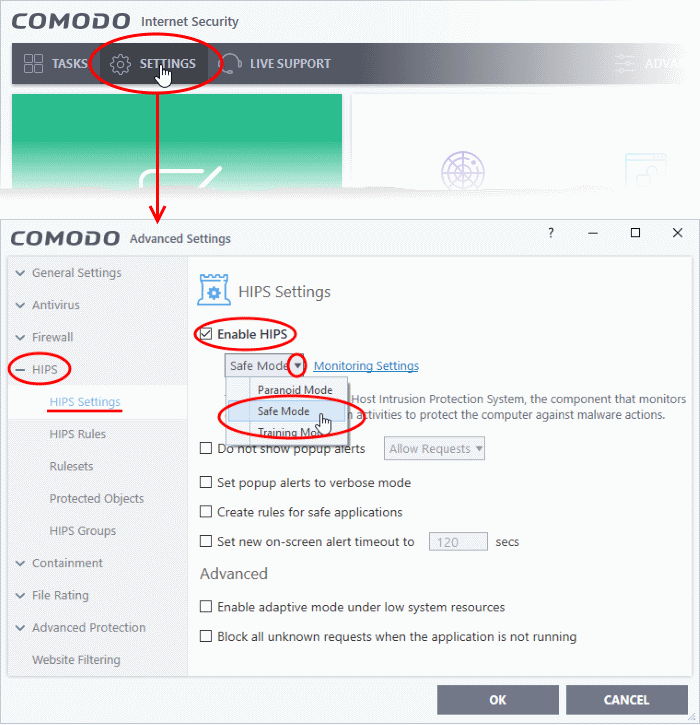
4. Choose 'Safe Mode' from the drop-down.
See HIPS Settings for more details.
Monitoring Settings
1. Click 'Monitoring Settings' link in the 'HIPS Settings' interface
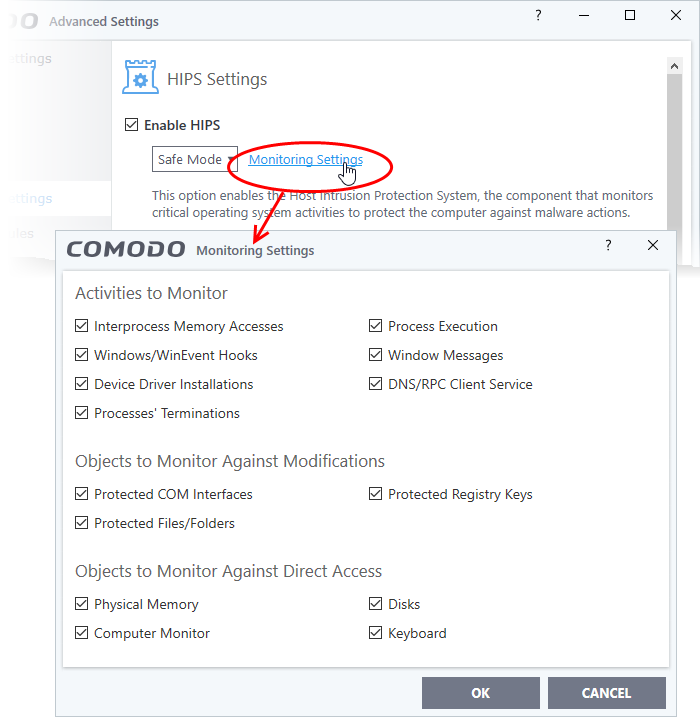
2. Make sure that all the check boxes are selected and click 'OK'
Advanced Settings
1. Enable the following settings in the 'Advanced' area of the HIPS Settings interface:
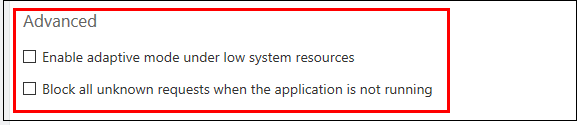
Click here for more details on HIPS Settings
- Optional - Enable adaptive mode under low system resources - Very rarely (and only in a heavily loaded system), low memory conditions might cause certain CIS functions to fail. With this option enabled, CIS will attempt to locate and utilize memory using adaptive techniques so that it can complete its pending tasks. However, enabling this option may reduce performance in even lightly loaded systems.
- Optional - Enable 'Block all unknown requests if the application is not running'. Selecting this option blocks all unknown execution requests if Comodo Internet Security is not running/has been shut down. This is option is very strict indeed and in most cases should only be enabled on seriously infested or compromised machines while the user is working to resolve these issues. If you know your machine is already ‘clean’ and are looking just to enable the highest CIS security settings, then it is 'OK' to leave this box unchecked.



