CIS Tasks Logs
- Click 'Tasks' > 'Advanced Tasks' > 'View Logs'
OR
- Click ‘Logs’ in advanced view of the CIS home screen
- Select 'Tasks' in the drop-down at upper-left
A task log is
a record of a CIS operation such as a virus scan or database update.
The task log area shows all tasks run, their completion status, and
other details.
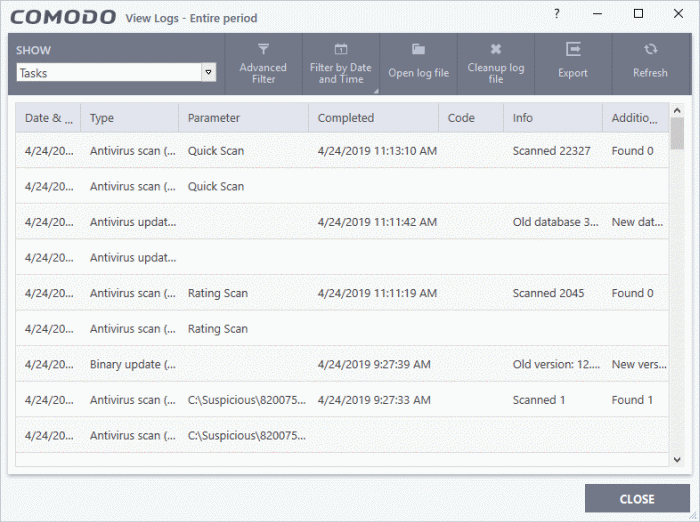
- Date & Time - When the event occurred.
- Type - The task that was performed. For example, 'Antivirus scan', or 'Database update'.
- Parameter:
- The sub-type of the operation. For example, 'Quick Scan' is a sub-type of 'Antivirus scan'.
OR
- The target of the operation. For example, 'C:/Program Files' is the target area scanned.
- Completed - The time that the operation finished.
- Code – Error code generated by Windows for CIS tasks that were not successful. No code is shown if the task finished successfully.
- Info and additional info - Shows further details about the task. For update tasks, these fields show the old and new version numbers. For scan tasks, they show the number of items scanned and the number of viruses found.
Open
log file - Browse to and view a saved log file.
Cleanup
log file - Delete the
selected event log.
Export - Save the logs as a HTML file. You can also right-click inside the
log viewer and choose 'Export'.
Click any column header to sort the entries in ascending / descending order.



