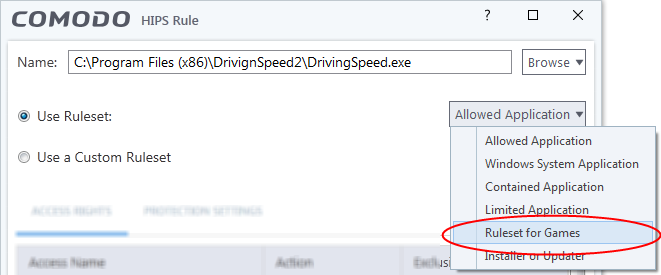HIPS Rule Sets
Click 'Settings' > 'HIPS' > 'Rulesets'
- A ruleset is a collection of access rights and protection settings that can be deployed to applications on your computer.
- Each ruleset consists of a number of rules, and each of these rules is defined by a set of conditions and parameters. Rulesets govern an application's rights to access memory, other programs, the registry etc.
- CIS ships with six predefined rulesets that provide a very high level of protection. You can also create your own.
|
Note: This section is for advanced users. If you are new CIS user, we advise you first read the Active HIPS Rules section in this help guide. |
Although each application's ruleset could be defined from the ground up by individually configuring its constituent rules, this practice may prove time consuming if it had to be performed for every single program on your system. For this reason, Comodo provide a set of pre-defined rulesets which optimize security on a range of application types.
- You can modify these predefined rulesets to suit your requirements
- You can also create new custom rule sets with your own constituent rules
- You can also apply a HIPS ruleset to an application at a HIPS alert. Both predefined and custom rulesets are made available. An example alert is shown below:
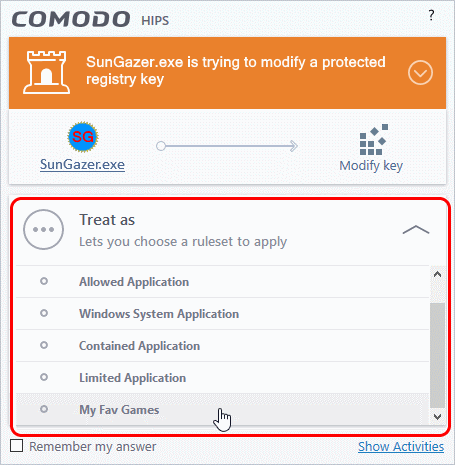
- See answering
HIPS alerts if you want more help with alerts.
View the list of HIPS Rulesets
- Click 'Settings' at the top of the CIS home screen
- Click 'HIPS' > 'Rulesets' on the left
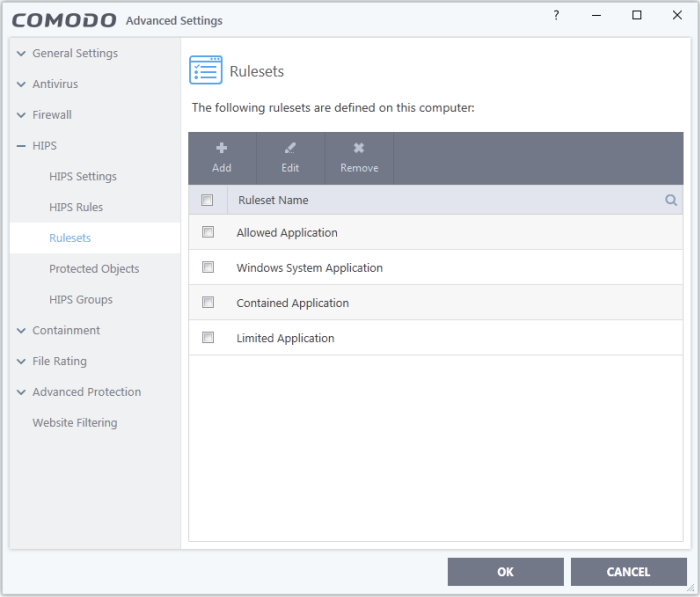
You can search for a specific ruleset by clicking the search icon and typing the rulesets name in full or part.
View or edit a ruleset
- Double click on the 'Ruleset' in the list
or
- Select the 'Ruleset' and click the 'Edit' button at the top of the interface
From here, you can make changes to its 'Access Rights' and 'Protection Settings'. Any changes you make here are automatically rolled out to all applications that are covered by the ruleset.
-
Click the 'Add' button at the top of the interface
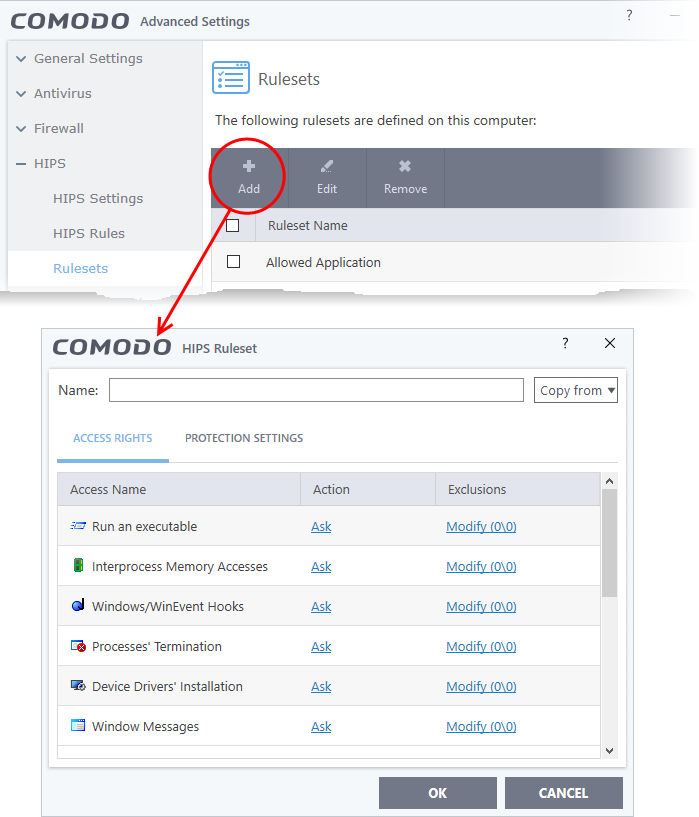
- Enter a name for the new ruleset
- To copy the Access Rights and Protection Settings from an existing ruleset, click 'Copy From' and choose the ruleset from the drop-down
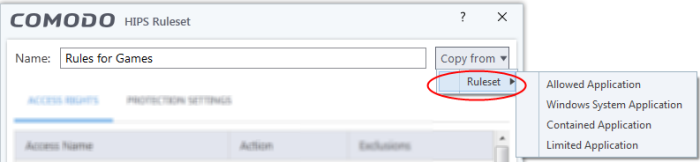
- To
customize the Access
Rights and Protection
Settings of this new rule set, follow the procedure explained Use
a Custom Ruleset in the section Active HIPS Rules
- Click 'OK' to save the new ruleset
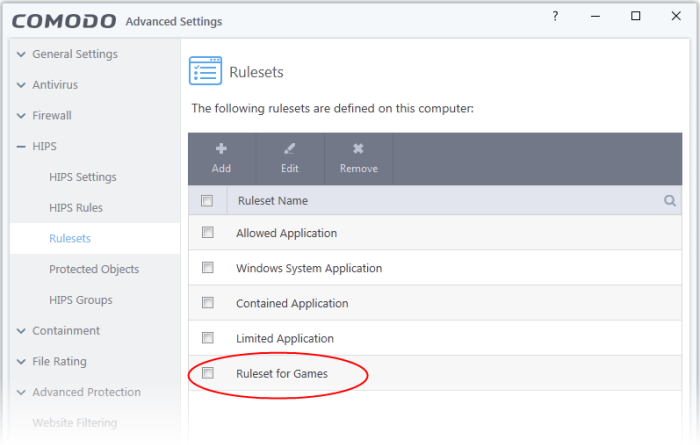
Once created, your ruleset is available for deployment onto specific application or file groups via the Active HIPS Rules interface.