Firewall Rule Sets
Click 'Settings' > 'Firewall' > 'Rulesets'
- A firewall ruleset is a collection of one or more firewall rules which can be deployed to applications on your computer
- CIS ships with six predefined rulesets that provide a very high level of protection. You can also create your own, custom rulesets
This section contains advice on the following:
Open the Rulesets panel
- Click 'Settings' at the top of the CIS home screen
- Click 'Firewall' > 'Rulesets' on the left
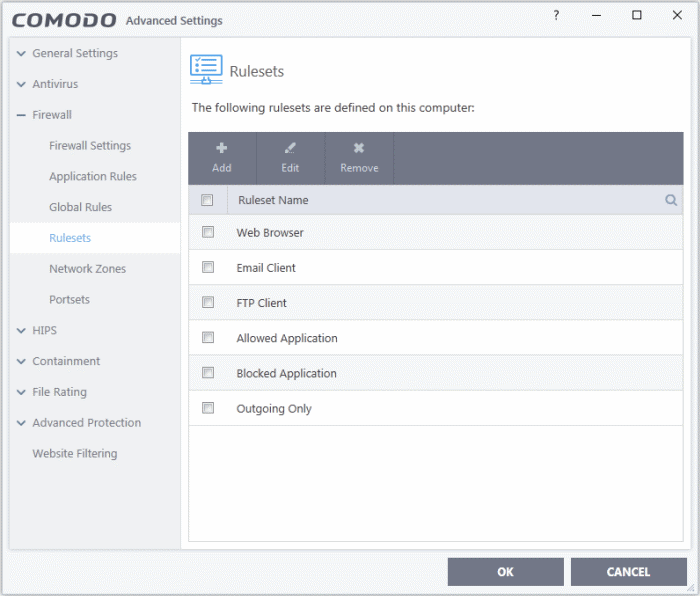
- The interface shows all existing rulesets. These may be Comodo predefined rules, or custom rulesets.
- Use the search feature to look for a specific ruleset
Although each application's firewall ruleset couldbe defined from the ground up by individually configuring separate rules, this practice would prove time consuming if it had to be performed for every single program on your system. For this reason, Comodo Firewall contains a selection of predefined rulesets according to broad application category. For example, you may choose to apply the ruleset 'Web Browser' to the applications 'Internet Explorer', 'Firefox' and 'Chrome'. Each predefined ruleset has been specifically designed by Comodo to optimize the security level of a certain type of application. Users can modify pre-defined policies to suit their environment and requirements. For example, you may wish to keep the 'Web Browsers' name but wish to redefine the parameters of its rules.
CIS ships with six predefined firewall rulesets for different categories of applications:
- Web Browser
- Email Client
- FTP Client
- Allowed Application
- Blocked Application
- Outgoing Only
These rulesets can be edited by adding new rules or re-configuring the existing rules. See Add
and Edit Firewall Rules in 'Application Rules'.
You can create new rulesets with custom network access control rules as per your requirements. These can then be applied to specific applications when creating an application ruleset.
The Firewall Alert
You can apply a firewall ruleset to an application at a firewall alert. Both predefined and custom rulesets are made available. An example alert is shown below:
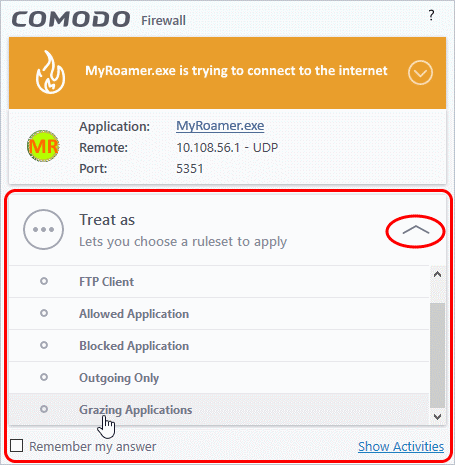
- See answer firewall alerts if you want more help with alerts.
- Click the 'Add' at the top of the list of rulesets in the 'Rulesets' panel
The 'Firewall Ruleset' interface will open.
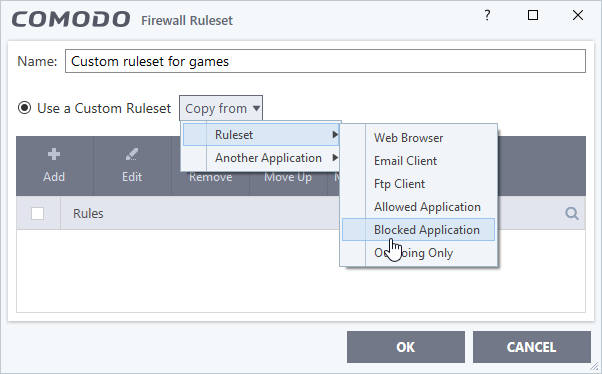
- As this is a new ruleset, you need to name it in the text field at the top. It is advised that you choose a name that accurately describes the category/type of application you wish to define the ruleset for.
- Next you should add and configure the individual rules for this ruleset. You can choose to use an existing ruleset as a starting point and add/edit rules as required. See 'Add and Edit a Firewall Rule' for more advice on this.
Once created, this ruleset can be quickly called when creating or modifying a Firewall ruleset for an application:
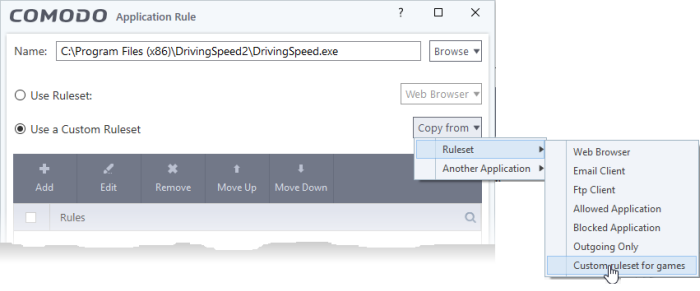
View or edit an existing predefined Ruleset
- Double click on the ruleset name in the list
Or
- Select the ruleset name then click the 'Edit' button
- Details of the process from this point on can be found here.



