Protected COM Interfaces
Click 'Settings' > 'HIPS' > 'Protected Objects' > 'COM Interfaces'
- The Component Object Model (COM) is Microsoft's object-oriented programming model. This model defines how objects interact within a single application, or between applications.
- COM is used as the basis of Active X and OLE - two items which are often attacked by hackers and malware.
- Comodo Internet Security automatically protects COM interfaces against modification and manipulation by malicious processes.
- CIS ships with a set of COM interface groups. These groups are category-based collections of important COM components. Click 'Settings' > 'HIPS Groups' > 'COM Groups' to view these groups.
- You can also create custom COM Interface groups as required. See COM Groups for more details.
Open the protected COM interfaces section
- Click 'Settings' on the CIS home screen
- Click 'HIPS' > 'Protected Objects'
- Click the 'COM Interfaces' tab

The buttons at the top provide the
following options:
- Add - Protect a new COM group or individual COM component.
- Edit - Change the COM class file path of a COM interface.
- Remove - Delete a COM group or COM component
- Right-click on an item to edit the name of the COM interface, add / remove COM interfaces, and more.
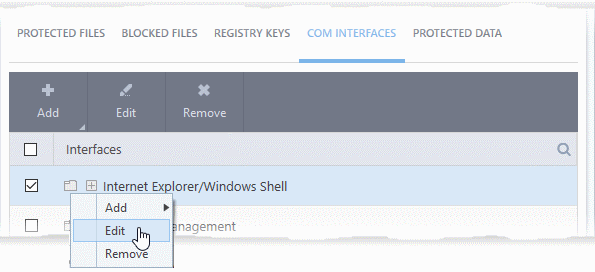
The options available are same as described above.
See the following sections if you need more help:
Manually add a COM group or individual COM component
- Click 'Settings' on the CIS home screen
- Click 'HIPS' > 'Protected Objects'
- Click the 'COM Interfaces' tab
- Click the 'Add' button
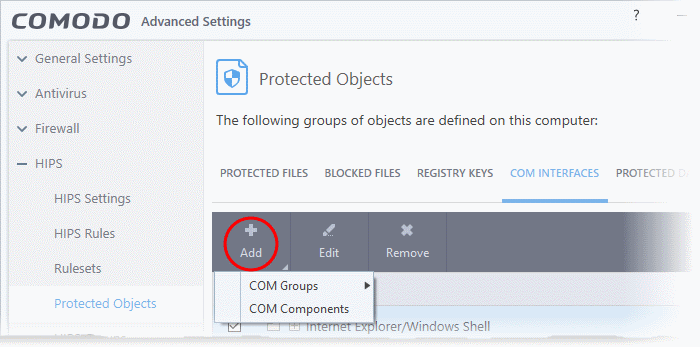
- COM Groups - Add predefined groups of important COM interface components. Comodo Internet Security ships with following, pre-defined groups – 'Internet Explorer/Windows Shell', 'Windows Management', 'Miscellaneous Classes', 'Pseudo COM Interfaces – Privileges' and Pseudo COM Interfaces – Important Ports'
You can also create custom COM groups containing COM interfaces you wish to protect.
See COM Groups for general help to manage COM groups.
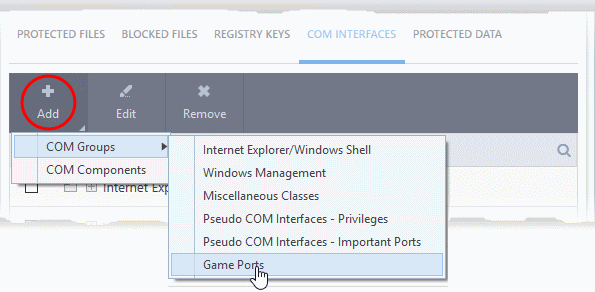
- Select the predefined group from the list and click 'OK'
- COM Components – Lets you add individual COM components
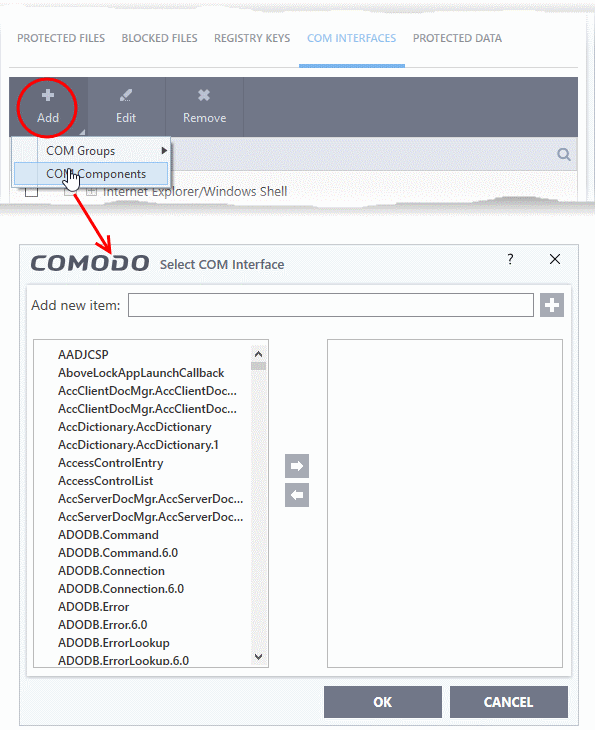
- Select an item from the left pane and move it to the right pan by clicking the right arrow button
- To manually add an item, enter its name in the 'Add new item' field and press the '+' button
- Repeat the process to add more COM interfaces to the protected COM interfaces list
- Click 'OK' to save your changes
Edit an item in the COM interfaces protection list
- Click 'Settings' on the CIS home screen
- Click 'HIPS' > 'Protected Objects' > 'COM Interfaces'
- Select the COM component from the list and click the 'Edit' button or right click on a COM interface and choose 'Edit':
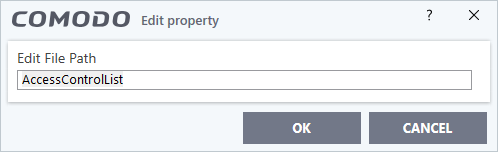
- Edit the COM Class file path and click 'OK'
|
Note: The COM Groups cannot be edited from this interface. You can edit only from COM Groups in HIPS Groups section. |
Remove an item from protected COM interfaces list
- Click 'Settings' on the CIS home screen
- Click 'HIPS' > 'Protected Objects' > 'COM Interfaces'
- Select an item from the list and click the 'Remove' button or right click on an item and choose 'Remove'
The
selected item will be deleted from the 'COM Interfaces' protection
list. CIS will not generate alerts if the COM component /group
is modified by other processes.



