Run a Rating Scan
- Click 'Tasks' > 'General Tasks' > 'Scan' > 'Rating Scan'
- A rating scan checks the trust-rating of files and root certificates on your computer. Root certificates are used by your internet browser to validate the SSL certificates on sites you visit.
- Trust ratings are as follows:
- Trusted - The file is safe to run. The root certificate was issued by a trusted certificate authority (CA).
- Untrusted – The root certificate is not safe. It was not issued by a trusted CA and could be linked to fraud/phishing websites.
- Unrecognized – Comodo does not currently have a trust rating for the file. Unrecognized files should be run in the container to prevent them potentially attacking your computer. You can simultaneously submit them to Comodo for a trust-rating analysis.
- Malicious - The file is malware. Depending on your settings, CIS will either quarantine the file immediately or present you with disinfection options.
Run a Rating scan
- Click the 'Scan' tile on the CIS home screen
OR
- Click 'Tasks' > 'General Tasks' > 'Scan'
- Select 'Rating Scan' from the 'Scan' interface.
- CIS will analyze all files on your computer and assign them a trust rating. File ratings are shown as follows when the scan finishes.
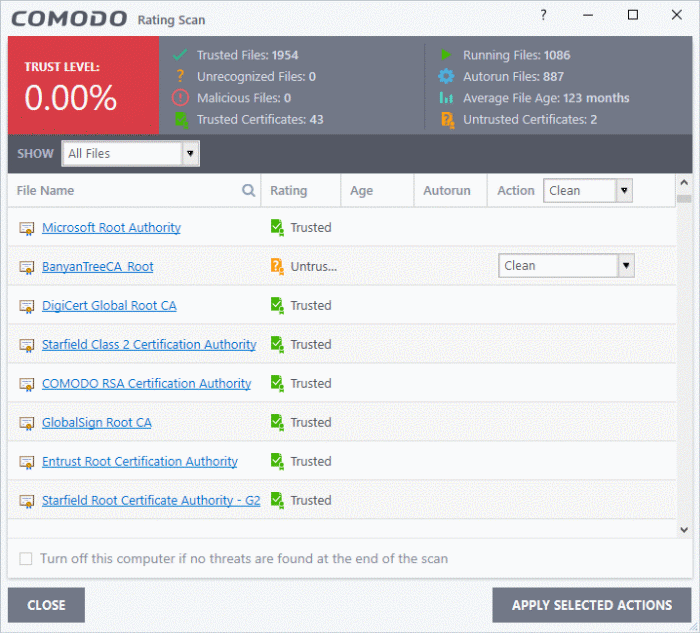
- File Name: The label of the scanned item
- Rating: The trust level of the file / SSL certificate as per the cloud based analysis
- Age: The length of time the item has been on your computer
- Auto-run: Whether or not the file automatically runs without user intervention.
- Action: Displays a drop-down with actions to be executed on Unrecognized and Malicious files identified.
Each file identified as 'Untrusted', 'Unrecognized' or 'Malicious' is accompanied with a drop-down box that allows you to 'Clean', 'Trust' or 'Take no action'.
- Clean - Available only for untrusted/malicious items. The threat is placed in quarantine for your review. Click 'Tasks' > 'Advanced Tasks' > 'View Quarantine' to open this area. You can restore or permanently delete files from quarantine as required. See Manage Quarantined Items for more details.
- No Action - Ignores the warning this time only. The file or certificate is not placed in quarantine. Use this option with caution. The file/certificate will be caught again by the next rating scan you run.
- Trust - Assigns a trusted rating to the item. Only select this option if you are sure the item is trustworthy.
- Files - The file is awarded trusted status in the File List ('Settings' > 'File Rating' > 'File List'). The file will be excluded from any future rating scans.
- SSL Certificates - The certificate authority (CA) who signed the certificate is awarded 'Trusted' status. CIS will allow you to connect to sites whose certificates chain to this root.
- Click the 'Apply Selected Actions' button to implement your choice.



