Use the cWatch Interface
- The cWatch dashboard contains an at-a-glance summary of security status your websites
- Click the 'cWatch' logo in the top-left corner to open the dashboard at any time
- The drop-down on the left lets you choose the domain you want to manage and to view threat statistics
Links to all major areas of the interface are in the top menu:
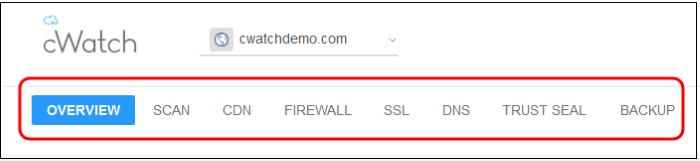
Overview - Shows security and performance data from each cWatch module. Seehttps://help.comodo.com/topic-285-1-848-11010-Website-Overview.html for more details.
Scan - There are three types of scan:
-
Website scan - A first-level scan that checks front-end files for threats, blacklist status, missing headers, SSL errors, and more. The website scan runs automatically right after you add a site to cWatch. No configuration required. See https://help.comodo.com/topic-285-1-848-15277-Website-Scans.html for more details.
-
Website Files Security scan - A full, deep-scan of your website’s front and back-end files for all known threats. You can schedule malware scans to run at a time that suits you, and you can also configure automatic removal of discovered threats. You need to upload our .php file to the server to enable malware scans. See https://help.comodo.com/topic-285-1-848-11011-Website-Files-Security-Scans.html for more details.
-
Vulnerability scan – there two types of vulnerability scan:
i. CMS vulnerability scans - Identifies weaknesses in your content management system (CMS). You can enable weekly automatic scans on each protected site, and can also run on-demand scans at any time. The scanner supports the following types of CMS:
- WordPress
- Joomla
- Drupal
- ModX
- Typo3
-
OWASP top-ten threats - Scans for the top-10 threats identified by the Open Web Application Security Project (OWASP). You can schedule weekly automatic scans on each protected site, and run on-demand scans at any time.
- CDN - Configure the cWatch content delivery network and view traffic for your site. This includes total data usage, status/error-code distribution, and the geographic locations from which your site was accessed. See https://help.comodo.com/topic-285-1-848-11495-Content-Delivery-Network.html to find out more.
- Firewall - Configure Web Application Firewall (WAF) policies for the domain and create your own custom firewall rules. View attack and threat statistics on your domains. See https://help.comodo.com/topic-285-1-848-13906-Firewall-Rules.html for more information.
- SSL - Secure the traffic between the CDN edge servers and your website visitors. You can get a complimentary SSL certificate from Comodo. Alternatively, you can upload an existing certificate. See https://help.comodo.com/topic-285-1-848-12464-SSL-Configuration.html for more details.
- DNS - Configure DNS and nameservers in order to enable
cWatch protection
- Trust Seal - Add a cWatch site seal
on managed websites. There are two types of seals: 'Malware Free' and 'Protected'. See https://help.comodo.com/topic-285-1-848-13683-Add-Trust-Seal-to-your-Websites.html for more details.
- Backup - Backup your entire website
and databases to our highly secure cWatch servers. Restore yourwebsite with a single click. See https://help.comodo.com/topic-285-1-848-15272-Back-up-your-Website.html for more information.



