Run a Rating Scan
- Click 'Tasks' > 'General Tasks' > 'Scan' > 'Rating Scan'
- A rating scan checks the trust-rating of all executable files on your computer.
- Trust ratings are as follows:
- Trusted - The file is safe to run.
- Malicious - The file is malware. Depending on your settings, CCS will either quarantine the file or present you with disinfection options.
- Unrecognized - Comodo does not currently have a trust rating for the file. Unrecognized files should be run in the container to prevent them potentially attacking your computer. You can simultaneously submit them to Comodo for a trust-rating analysis.
Run a quick rating scan
- Click the 'Scan' button on the CCS home screen
OR
- Click 'Tasks' > 'General Tasks' > 'Scan'
- Select 'Quick Ratings Scan':
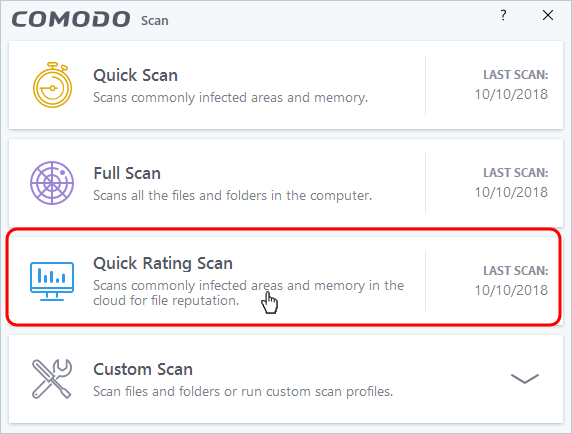
- Results are shown at the end of the scan. The results show the number of items scanned and a list of all discovered threats.
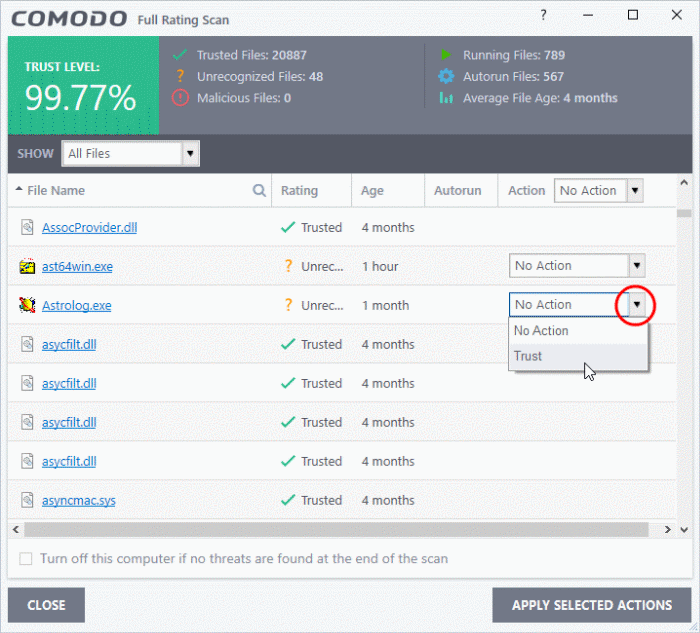
Each file is rated as 'Trusted', 'Unrecognized' or Malicious. The drop-down menus next to unrecognized and malicious files give you the following options:
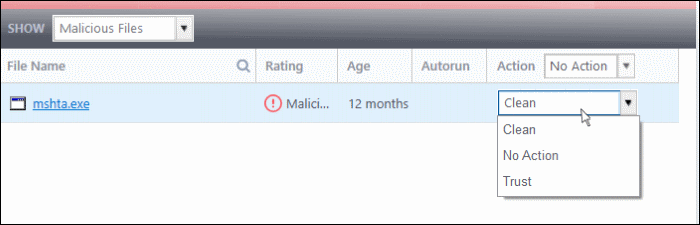
- Clean - Available only for malicious items. The threat is placed in quarantine for your review. Click 'Tasks' > 'General Tasks' > 'View Quarantine' to open this area. You can restore or permanently delete files from quarantine as required
- No Action - Ignores the warning this time only. The file not placed in quarantine. Use this option with caution. The file will be caught again by the next rating scan you run.
- Trust - The file is awarded trusted status in the local 'File List' ('Settings' > 'File Rating' > 'File List'). The file will be excluded from any future rating scans. Only select this option if you are sure the item is trustworthy.
You can apply an action to multiple files as follows:
- Select your preferred action from the drop-down menu at top-left
- Select all files to which you want to apply the action
- Click the 'Apply Selected Actions' button to implement your choice.



