Scan Profiles
- Click 'Antivirus' > 'Scan Profiles' to open this interface
- A profile instructs Comodo Antivirus to scan specific areas, folders or drives on your system.
- Comodo ships with two profiles by default – 'Full Scan' and 'Quick Scan'.
- You can also create custom profiles which target areas you select.
- You can then select the profile when running an on-demand scan.
- You can also add the profile to a scheduled scan.
Note - Scan profiles are purely concerned with scan locations, not the parameters of the scan. All scan profiles use the settings in the 'Scanner Settings' tab of that type of scan.
To create a new scan profile:
- Open the Comodo Antivirus home screen
- Click 'Antivirus' > 'Scan Profiles'
- Click 'Add...' to open the profile configuration screen
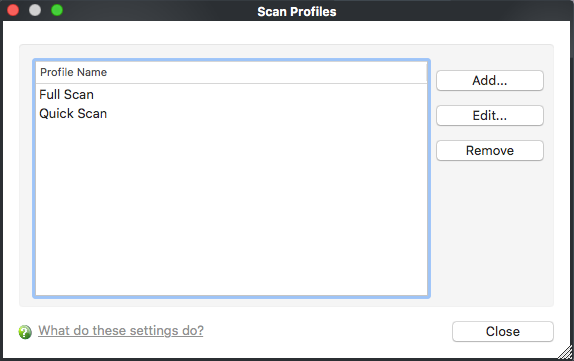
- Type a name for the profile
- Click 'Add' to select the files/ folders/ drives you wish to include in the profile:
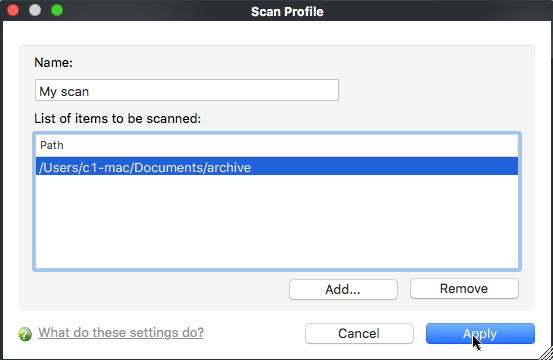
- Drag
and drop the items you want from the left pane into the right pane:
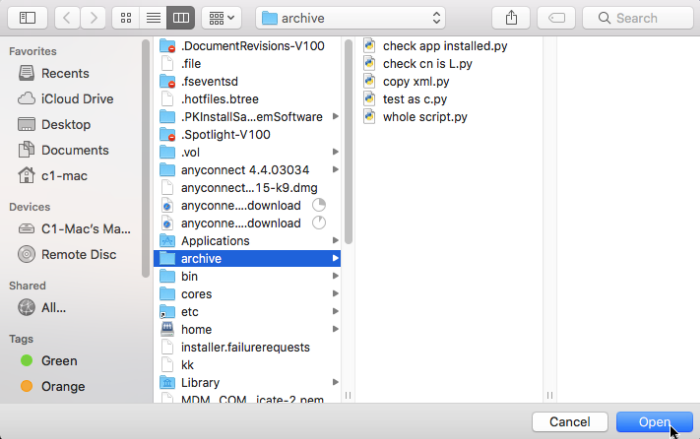
- Click 'Apply' to save the profile.
- Repeat the process to create more profiles
- The profile will appear in the 'Run a Scan' panel...
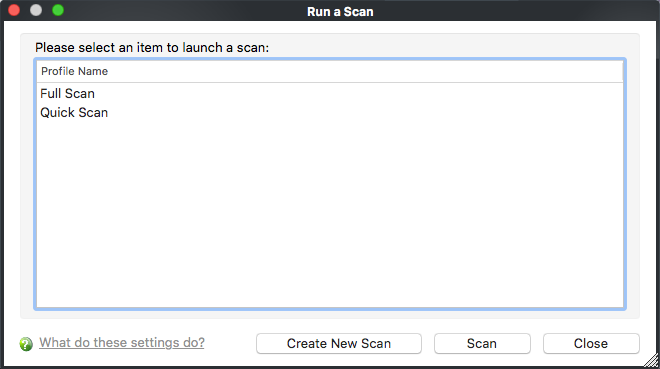
- ...and the scheduled scan 'Profile' drop-down:
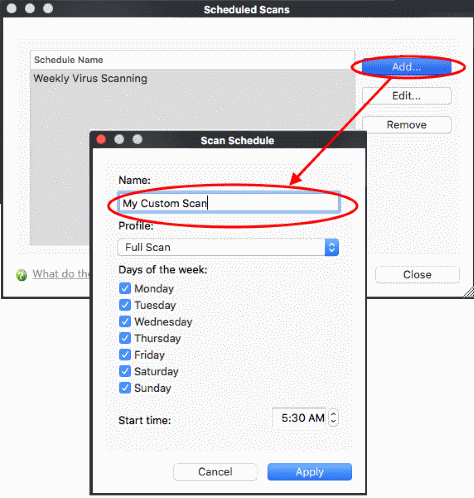
- To edit a 'Scan Profile', select the profile and click 'Edit'.
- To delete a 'Scan Profile', select the profile and click 'Remove'.



