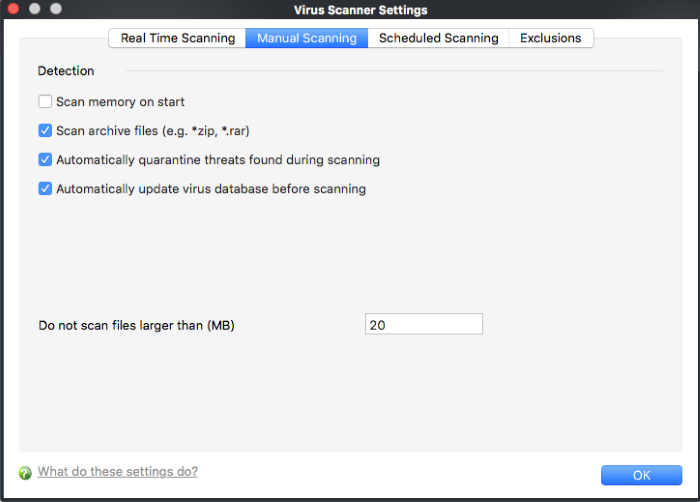Manual Scanning
- Click
'Antivirus' > 'Scanner Settings' > 'Manual Scanning' to open
this interface
- A
manual scan is one that you run on-demand on a drive, file/folder,
or your entire computer
- For
example, these options will be used when you click 'Scan Now' on the
home screen or 'Run A Scan' in the antivirus tasks menu.
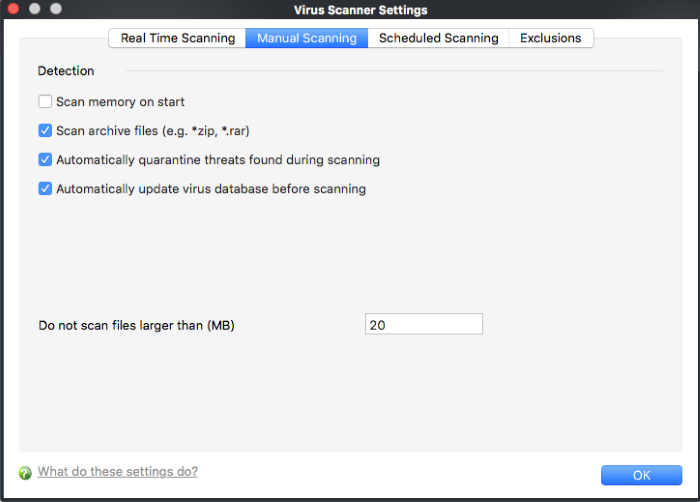
- Scan
memory on start – CAV
will scans system memory (RAM) at the start of a manual scan(Default = Disabled).
- Scan
archive files – CAV will scan compressed
files such as .ZIP and .RAR files. (Default
= Enabled)
- Automatically
quarantine threats found during scanning - CCAV
will encrypt discovered threats and move them to a safe holding area
known as 'quarantine'.
Files in quarantine cannot run and pose no threat to your system.
You can review quarantined files and permanently delete or restore
them as required (Default = Disabled).
- Automatically
update virus database before scanning - Comodo
Antivirus will check for and download the latest virus database
updates on system start-up and at regular intervals.(Default
= Enabled) .
There
are separate update options in for real time, manual and scheduled
scanning settings. Disabling here will switch off auto - updates for
this scan type only. Updates can be downloaded manually by clicking
'Antivirus' > 'Update Virus database'. See
'Update
Virus Database' for more details.
- Do
not scan files larger than - Set
the maximum size (in MB) that should be scanned by the on-access
scanner. Files larger than the
size specified here will not be scanned. (Default
= 20 MB).
Click 'OK' for the settings to take effect.