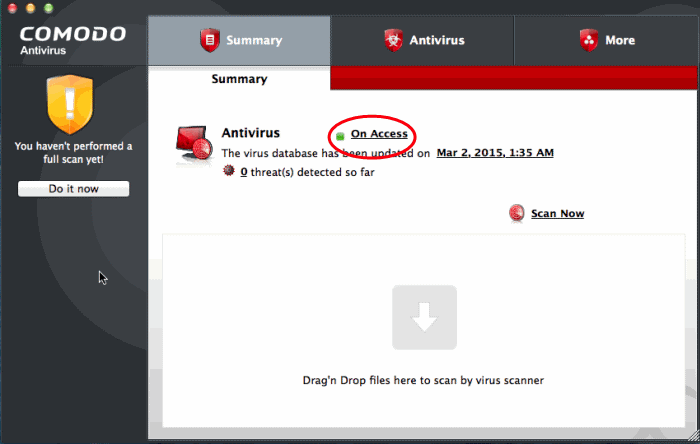How to Quickly Set up Security Levels
You can
change security levels by right-clicking on the system tray icon:

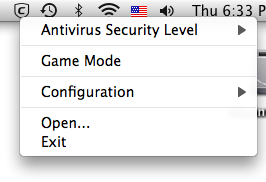
To set the Real time Scanning level
- Right-click on the system tray icon
- Move your mouse over 'Antivirus Security Level':
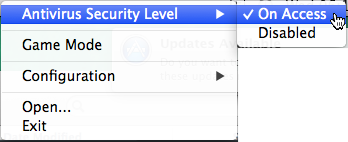
The available security levels are:
- On Access - Files are scanned whenever you, or another program, attempts to open them. Recommended.
- Disabled - Not recommended. Files are not scanned when they are opened. This strongly raises the possibility that your system will get infected.
- You can also access these settings through the CAV summary screen.
- In the example below, the security level is 'On Access'.
- Click the word to access the settings described on this page: