How to Password Protect your CAV Settings
This page explains how to password protect access to the CAV interface. Implementing the steps explained on this page means another user will not be able to access the CAV interface to modify or over-ride the security settings you have implemented.
Click here for more details on parental control settings.
To enable password protection
- Click the ‘More’ button along the top navigation
- Click 'Preferences' in 'More' menu
- Click on 'Parental Control' tab
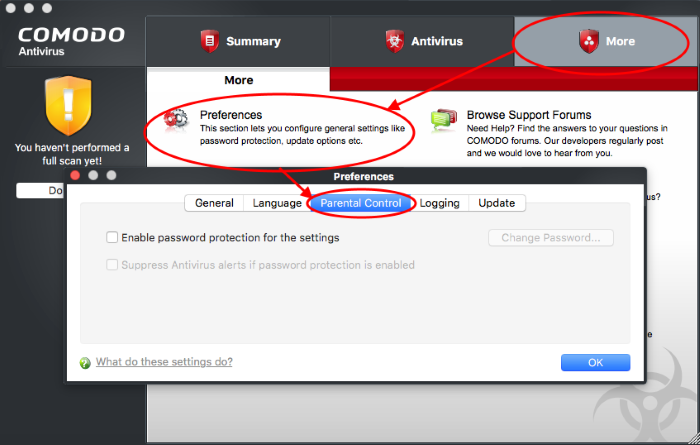
- Select 'Enable password protection for the settings' checkbox to activate password protection
- Click 'Change Password'
- In the 'Change Password' dialog, type a password and retype the password in the respective text boxes
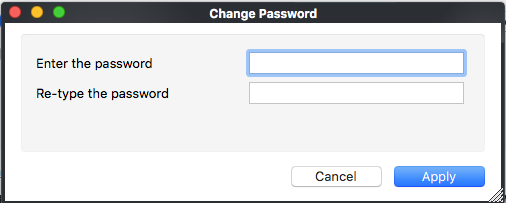
- Click 'Apply'.
Suppress alerts when password protection is enabled
- If password protection is enabled, you also have the option to suppress alerts. This option means threats are blocked but no alert is shown to the user.
- This avoids the situation where a user could click ‘Allow’ just to dismiss an alert, and thus expose the computer to infection.
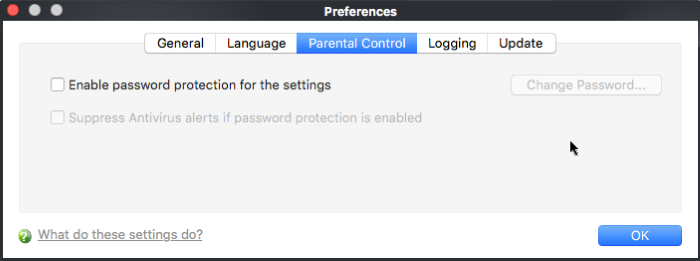
If you choose to suppress alerts, you must remember to un-suppress them next time you log on. If you don't, then CAV will continue to silently block certain actions without notification.
Important Notes:
|



