Filter 'Tasks Launched' Logs
- Click 'More' on the 'CAV' home screen
- Click 'View Logs' in the 'More' interface
- Click Other Logs > 'Tasks Launched' link in 'Log Viewer' interface.
- Comodo Antivirus for MAC allows you to create custom views of all logged
events according to user defined criteria.
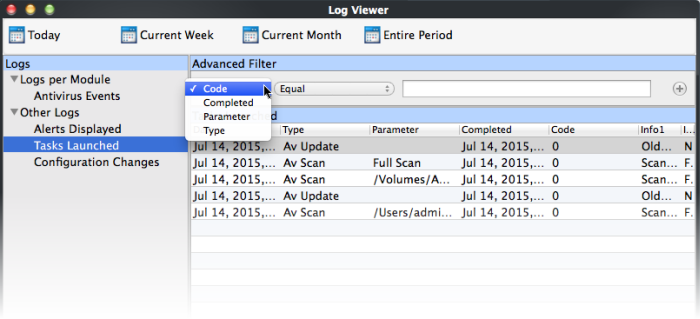
- You have 4 categories of filters that you can add. You can chose the category of filter from a drop down box.
- Each of these categories can be further refined by either selecting or deselecting specific filter parameters or by the user typing a filter string in the field provided.
- Following
are the options available in the 'Advanced Filter' drop down menu:
i. Code: The Code option enables you to filter the tasks based on their code value. Selecting the 'Code' option displays a drop-down field and text entry field.
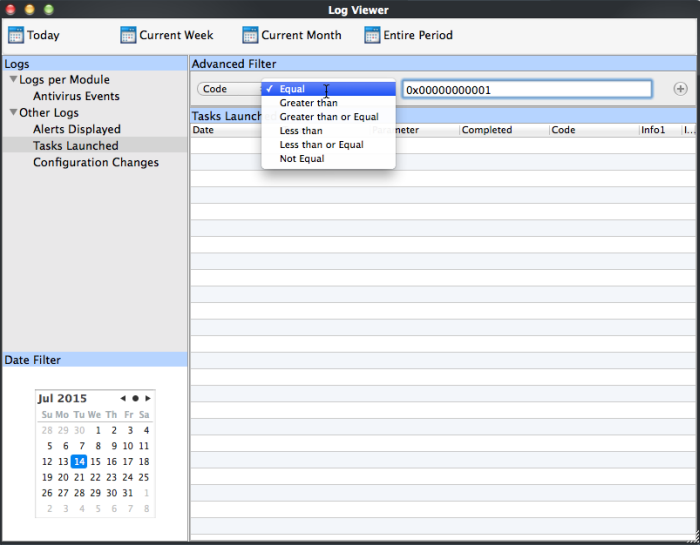
-
Select the options from the drop-down box. 'Not Equal' will invert your selected choice. The available are:
- Equal
- Greater then
- Greater than or Equal
- Less then
- Less than or Equal
- Not Equal
-
Enter the code or a part of it as your filter criteria in the text field.
For example if you have chosen 'Equal' from the drop-down and entered '0x00000001' in the text field, then only the log entries with the value 0x00000001 in the code column will be displayed.
ii. Completed: The 'Completed' option enables you to filter the log entries based on the completion dates of the Tasks. Selecting the 'Completed' option displays a drop-down box and date entry field.
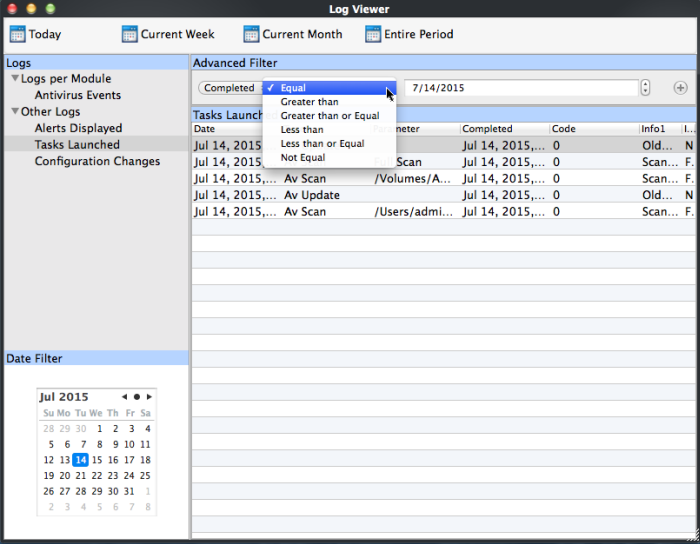
-
Select any one of the following option the drop-down box.
- Equal
- Greater then
- Greater than or Equal
- Less then
- Less than or Equal
- Not Equal
-
Enter the date by selecting it from the calendar displayed by clicking the drop-down arrow.
For example, if you select 'Equal' from the drop-down and select '07/14/2015', only the log of Tasks completed on 07/14/2015 will be displayed.
iii. Parameter: The 'Parameter' option enables you to filter the entries based on the parameters like scan locations, associated with the task.
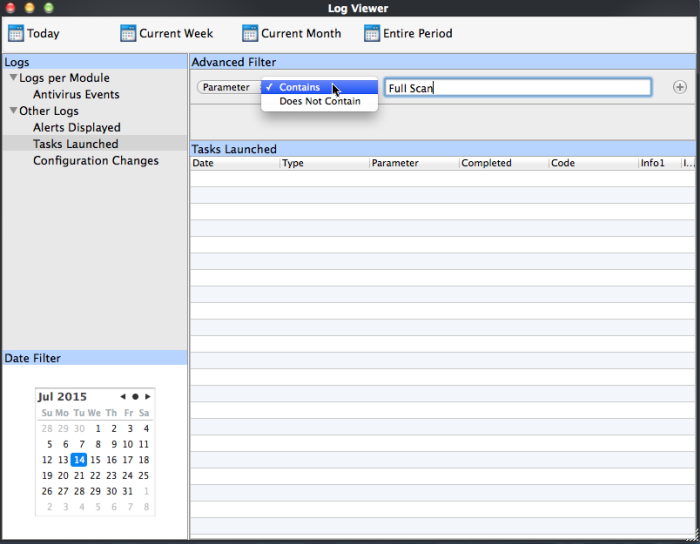
-
Select 'Contains' or 'Does Not Contain' option from the drop-down menu.
-
Enter the text or word as your filter criteria.
For example, if you choose 'Contains' option from the drop-down and enter the phrase 'Full Scan' in the text field, then only the entries of Antivirus scan tasks with the scan parameter 'Full Scan' will be displayed.
iv. Type: The 'Type' option enables you to filter the entries based on the type of 'Tasks launched'. Selecting the 'Type' option displays a drop down menu and a set of specific task types that can be selected or deselected.
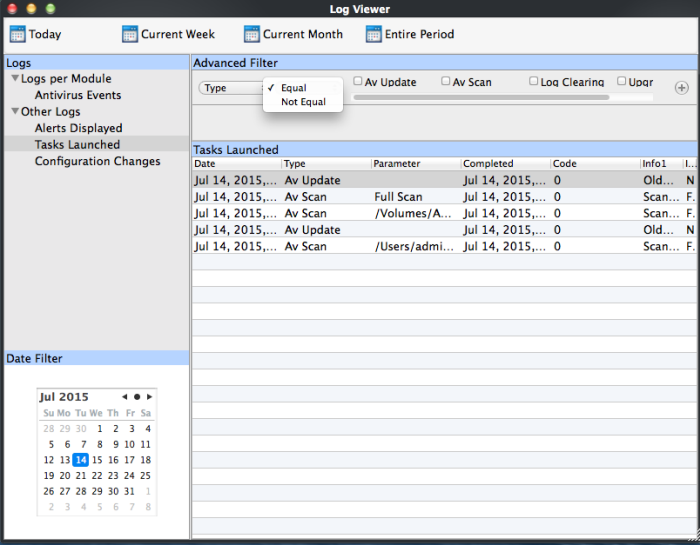
-
Select 'Equal' or 'Not Equal' option from the drop down menu. 'Not Equal' will invert your selected choice.
-
Now select the check-boxes of the specific filter parameters to refine your search. The parameter available are:
- AV Update
- AV Scan
- Log Clearing
- Upgrade
- You
can add more filter types in the 'Advanced Filter' pane by clicking
 the button at the top right of the filter pane.
the button at the top right of the filter pane.
- You
can also remove a filter type by
 clicking the
button at the top right of the filter pane.
clicking the
button at the top right of the filter pane.
- The filters to be applied to the
Antivirus log viewer. Only those entries selected based on your set
filter criteria will be displayed in the log viewer.



