Configuration Changes
- Click 'More' on the 'CAV' home screen
- Click 'View Logs' in the 'More' interface
- Click Other Logs > 'Configuration Changes' link in 'Log Viewer' interface.
- CAV keeps track of all the changes made to its configuration since its installation.
- The 'Configuration Changes' log viewer displays a list of changes to various options and other configuration changes made to the application.
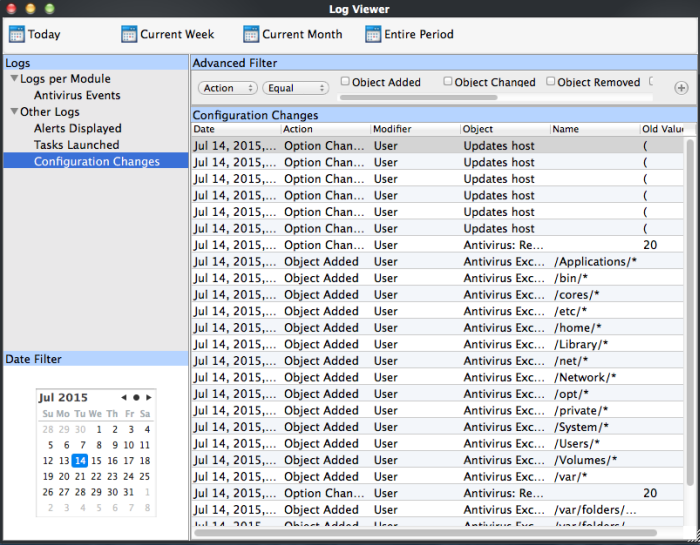
Column
Descriptions
-
Date - Contains precise details of the date and time of the configuration change.
-
Action - Indicates the nature of the configuration change.
-
Modifier - Indicates the user that has made the configuration change.
-
Object - Indicates the CAV object that was affected by the configuration change.
-
Name - Indicates the name of the rule, program or the file that has been changed.
-
Old value - Indicates the value of the parameter before the configuration change.
-
New value - Indicates the value of the parameter after the configuration change.



