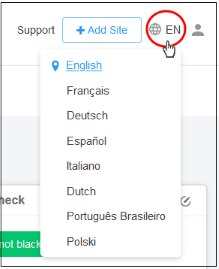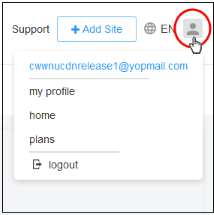The Main Interface
- The cWatch dashboard shows the security status of all protected domains.
- Click the 'cWatch' logo in the top-left corner to return to the dashboard at any time
- The drop-down to the right of the logo lets you change to a different site. Use the links in the top-menu to access each major area of cWatch.
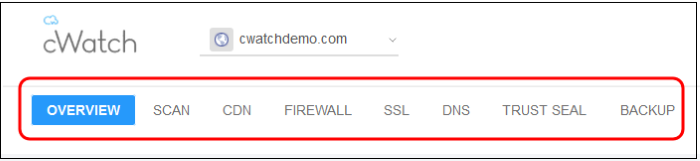
- Overview -
Shows security and performance data from each cWatch module. Click on a specific site tile to open itsstatistics and configuration pages. See Website Overview for more details.
- Scan - cWatch offers thee types of security scans:
- Website Scans - A first-level scan that checks front-end files for threats, blacklist status, missing headers, SSL errors, and more. The website scan runs automatically straight after you add a site to cWatch. No configuration required. See 'Website Scans' if you need help with this.
- Website Files Security Scans - A full, deep-scan of your website’s front-end and back-end files for all known threats. You can schedule malware scans to run at a time that suits you, and you can also configure automatic removal of discovered threats. You need to upload our .php file to the server to enable malware scans. See Website Files Security Scans for more details.
- Vulnerability - contains two types of scan:
- CMS vulnerability scans - Identifies weaknesses in your content management system (CMS). You can enable weekly automatic scans on each protected site, and can also run on-demand scans at any time.
The scanner supports the following CMS types:
- WordPress
- Joomla
- Drupal
- ModX
- Typo3
- OWASP top-ten threats - Scans for the top-10 threats identified by the Open Web Application Security Project (OWASP). You can schedule weekly automatic scans on each protected site, and on-demand scans at any time.
See Vulnerability Scans for more details.
CDN - Configure the cWatch content delivery network (CDN) and view traffic for your site. This includes total data usage, status/error-code distribution, and the geographic locations from which your site was accessed. See View CDN Metrics to find out more.
- Firewall - Configure Web Application Firewall (WAF) policies for the
domain and create your own custom Firewall rules. View attack and threat statistics on your domains. See Firewall for more information.
- SSL - Secure the traffic between the CDN edge servers and your website visitors. You can get a complimentary SSL certificate from Comodo. Alternatively, you can upload an existing certificate. See SSL Configuration for more details.
- DNS - Configure DNS and nameservers in order to enable
cWatch protection
- Trust Seal - Add a cWatch site seal on managed websites. There are
two types of seals: 'Malware Free' and 'Protected'. See Add Trust Seal to your Websites for more details.
-
Backup -
Back up your entire website and databases to our highly secure servers. Restore your site with a single click. See 'Back up your Website' formore information .
- The main display shows data for the selected item.
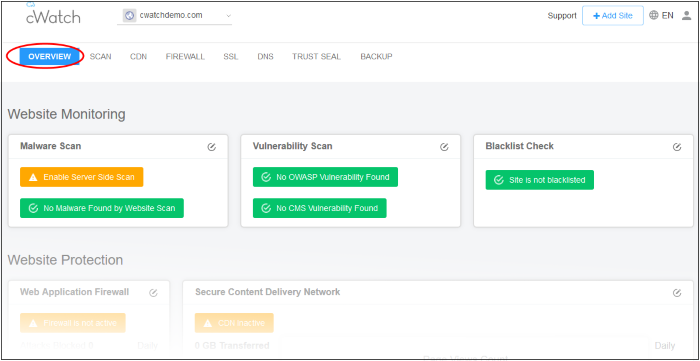
- The options on the top right let you
to add a new website, select your language, manage your profile, view your subscriptions, submit a support ticket and logout:
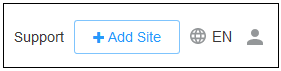
 |
- |
Starts the site enrollment wizard. See Add Websites for more details. |
 |
- |
The current interface language.
|
 |
- |
Click to manage your profile and view
|
 |
Help and support:
|

- Click the 'Terms and Conditions' link to view the cWatch EULA.