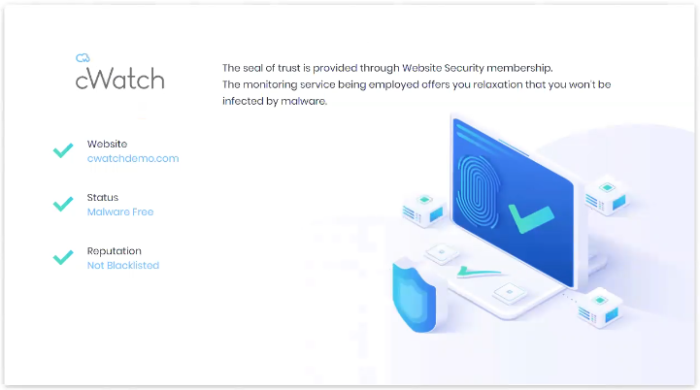Add Trust Seal to your Websites
Select the target website from the menu at top-left then click the ‘Trust Seal’ tab
- The trust seal is a website badge that proves your site is malware free and protected by one of the leaders in online security.
- This helps build the trust you so often need to convert new website visitors into paying customers.
- The seal is available in multiple languages and designs.
Add the trust seal to your website
- Open the cWatch dashboard
- Select the target website from the menu at top-left
- Click the 'Trust Seal' tab:
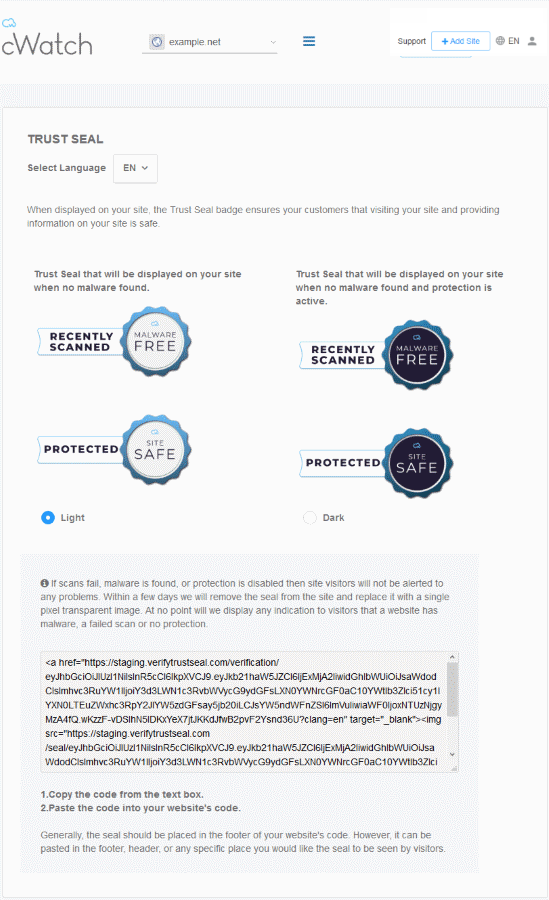
There are two types of seal - 'Malware Free' and 'Protected'. The type shown on your site depends on the following conditions:
- 'Malware Free' - Shown if your site is not blacklisted and has no malware.
- 'Protected' - Shown if your site is not blacklisted, has no malware, and both the CDN and Web Application Firewall (WAF) are active.
Here are some sample scenarios:
|
Trust Seal Conditions |
|||||
|---|---|---|---|---|---|
|
Blacklisted |
Malware Scanner |
Last Malware Scan |
CDN |
WAF (Firewall) |
Trust Seal shown |
|
No |
Enabled |
Clean |
Yes |
Yes |
Protected |
|
No |
Enabled |
Clean |
No |
Yes |
Malware Free |
|
No |
Enabled |
Clean |
No |
No |
Malware Free |
No negative messaging is shown if your site fails a scan/appears on a blacklist. After a grace period, the seal will simply disappear, replaced by a transparent single-pixel image. The seal will reappear when the issues are fixed
- Select the language which should be used in the trust seal
Follow the instructions in the settings page to add the seal to yourweb pages .
- Visitors who click the trust seal will see more details about your security: