Introduction to Remote Monitoring and Management Module
Comodo Remote Monitoring and Management (CRMM) grants Managed Service Providers complete visibility and control over the systems they manage. It combines comprehensive endpoint monitoring and alerting with ultra-fast remote desktop sharing, professional services automation (PSA), powerful policy and job creation interfaces, automatic support ticket generation and custom scripting for automated break-fixing. RMM is the single-pane-of-glass that helps MSPs and enterprises to improve the efficiency of their workflows and take the quality of service they provide to customers to the next level.
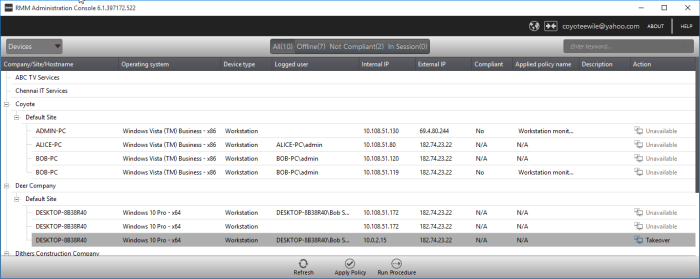
Comodo RMM setup and management involves two components - the admin console and the endpoint agent.
-
The admin console is the chief management software and is used to monitor endpoints, define policies and configure/respond to endpoint service desk tickets. The console should be installed on a local workstation or server and can be downloaded from the ITSM.
- The endpoint agent is a small piece of software installed on managed endpoints for communication with the admin console. The agent is responsible for forwarding the monitored data from the endpoints to the console and to apply policies/running procedures at the endpoints. The endpoint agent is automatically installed on each endpoint upon its enrollment to ITSM, so that it is automatically added to the RMM console for management. For more details on adding Windows endpoints to ITSM, refer to the online help page at https://help.comodo.com/topic-399-1-786-10126-Enrolling-User-Devices-for-Management.html.
Also, you can manually install the agent at an endpoint if needed, from the ITSM console. For details, refer to the online help page at https://help.comodo.com/topic-399-1-786-10139-Remotely-Installing-Packages-onto-Windows-Devices.html.
To Launch the download Screen and Install screen:
- Log
into the Comodo One at https://one.comodo.com/app/login with your user name and password.
- Click the 'Licensed Applications' icon from the top and select 'IT and Security Manager', to open the ITSM console
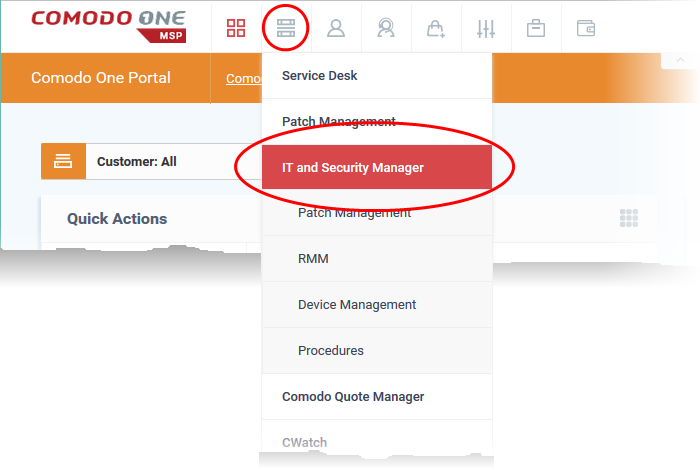
-
Click the 'Devices' link on the left and choose 'Device List'
-
Click the 'Device Management' tab at the top of the main configuration pane
A list of all devices enrolled to ITSM will be displayed by default.
-
Choose a 'Windows' device, click 'Takeover' from the top then 'With RMM Plugin'
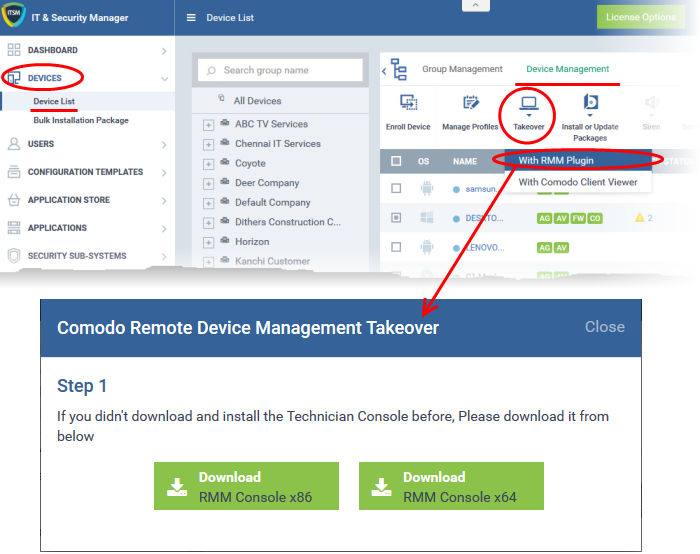
-
Choose the operating system of the computer on which you have planned to install the console and download the file
- Proceed to download by choosing the type of Operating system
- Up-to-the-second inventory of all managed devices in a single console
- Easily configure endpoint security policies using the intuitive policies interface
- Receive instant alerts and automatically create a service desk ticket if an endpoint falls out of compliance with its policy
- Panoramic, real time information allows you to make better, more informed decisions
- Multiple plug-ins allow you to observe running processes, services, active connections, auto-run applications, browser extensions, system restore points and more
- Ability to run system and registry clean operations with a single click
- Easily transfer files between your computer and endpoint machines
- Built-in RDP software allows you to access client machines directly from the management console
- Run commands in multiple interpreter languages
- Craft and execute procedures which can be used and re-used for common endpoint tasks
- Advanced Procedure Wizard allows you to create and run commands in sequential order
- Remotely restart and shutdown endpoints with the integrated power manager
- Agent runs as a service, the endpoint need not be logged in
- Patent pending rescue option allows administrators to restart endpoints in rescue mode
Guide Structure
This guide is intended to take you
through the configuration and use of Comodo RMM and is broken down
into the following main sections. The guide can be navigated using
the bookmark links on the left.



