Obtain System Inventory Information
The System Inventory tool enables an admin to retrieve the hardware and software resources of endpoint. The 'System Inventory' report provides a valuable information to the admin for determining compatibility of the hardware with the operating systems, and identifying any changes to a system that might develop problems.
To deploy 'System Inventory' tool
- Select 'System Inventory' from the 'Deploy Tool' drop-down on the left
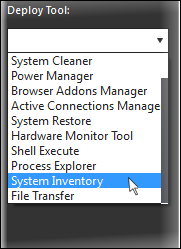
A new 'System Inventory' tab will
be displayed in the main configuration area.
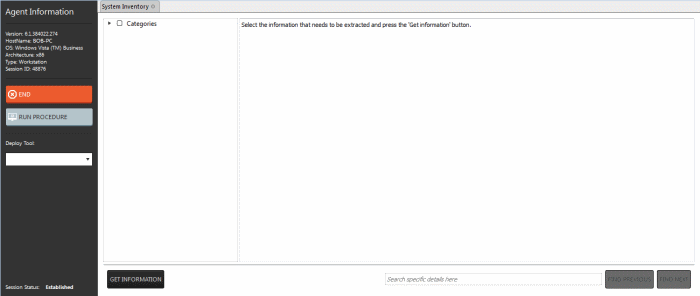
- Click
on the
 beside 'Categories' to expand/collapse the category list
beside 'Categories' to expand/collapse the category list
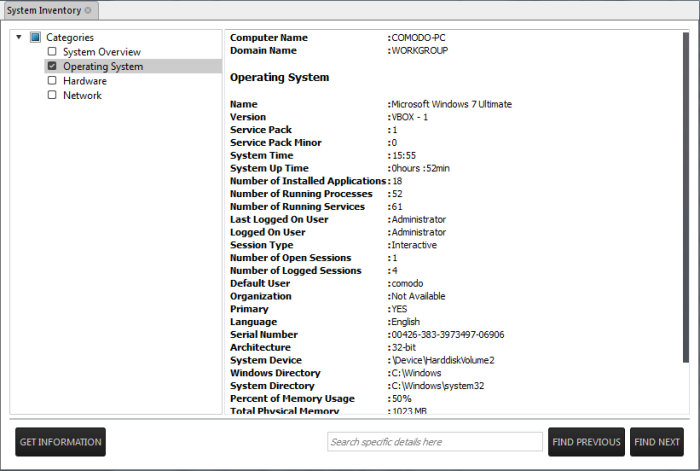
- Select the category(ies) of information you wish to view.
- Click 'Get Information'
The information on the selected category(ies) will be displayed in the next pane.
- To search for a specific information, type the search criteria in the 'Search specific details here' text box and click 'Find Next' or 'Find Previous'



