The Devices Interface
The 'Devices' screen allows admins to view and manage company endpoints which are monitored by the RMM interface. The interface provides address, system and user details about each endpoint and allows administrators to directly apply policies and run procedures.
- To open the 'Devices' screen, choose 'Devices' from the drop-down at the top left.
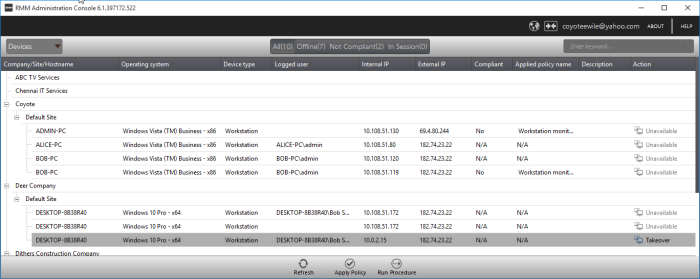
The list of all Windows devices that are enrolled through for your ITSM console and enabled for management through RMM console by installing the RMM agent will be displayed with their details.
|
Tip: New endpoints for management through RMM can be added only through ITSM console. Once an endpoint is enrolled to ITSM, the RMM agent will be automatically installed on it, to add it for management by RMM. For more details on enrollment of endpoints to ITSM, refer to the online help page at https://help.comodo.com/topic-399-1-786-10126-Enrolling-User-Devices-for-Management.html. |
|
Devices – Column Description |
|
|---|---|
|
Column Header |
Description |
|
Company |
The name of the company under which the devices
are enrolled. |
|
Site |
The device's location of a company. |
|
Hostname |
The name of the enrolled device. |
|
Operating system |
The operating system of the enrolled device |
|
Device type |
Indicates whether the device is a workstation or a server |
|
Logged user |
The name of the logged user for the device |
|
Internal IP |
The IP address of the device inside the internal network |
|
External IP |
The IP address of the device in the external network |
|
Compliant |
Indicates whether the device is compliant or non-compliant for applied policies. Refer to the section 'Managing Policies' for more details. |
|
Applied policy name |
Displays the name of the policy applied for the device |
|
Description |
The description provided for the device while adding |
|
Action |
Indicates whether the device is ready for remote session, in session or not available for remote session |
To view the details of endpoints
enrolled for companies at different sites under a single column,
click the 'Company' header twice.
The 'Company/Site/Hostname' headers will be clubbed under a single column and the details displayed.
- Click
the
 button beside a row to expand or collapse the section
button beside a row to expand or collapse the section
From the 'Devices' interface an admin can:



