The Jobs Interface
A 'Job' is a collection of procedures compiled to run on selected endpoints. You can create new jobs by including the existing procedures and selecting the endpoints for execution. Procedures that are run from the 'Devices', 'Procedures' and 'Sessions' interfaces are also created as jobs and displayed on the 'Jobs' screen.
To open the 'Jobs' screen, click 'Jobs' from the drop-down at the top left
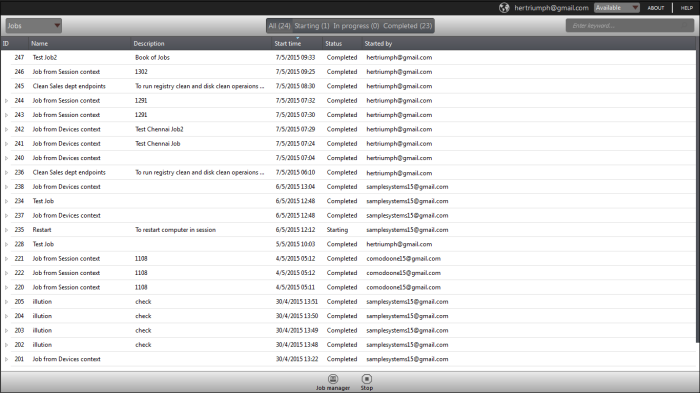
|
Jobs – Column Description |
|
|---|---|
|
Column Header |
Description |
|
ID |
The ID number of the job. |
|
Name |
Name of the job provided while creating. Procedures that are run from the 'Devices', 'Procedures' and 'Sessions' interfaces are also created as jobs and their names displayed on the 'Jobs' screen. |
|
Description |
Description of the job. |
|
Start time |
Details of date and time when the job was executed. |
|
Status |
Displays the status of the job whether it is 'Starting', 'In Progress' or 'Completed'. |
|
Started by |
Displays the details of the admin who executed the job. |
- Click
the button
 beside a row to expand or collapse the Job details section
beside a row to expand or collapse the Job details section
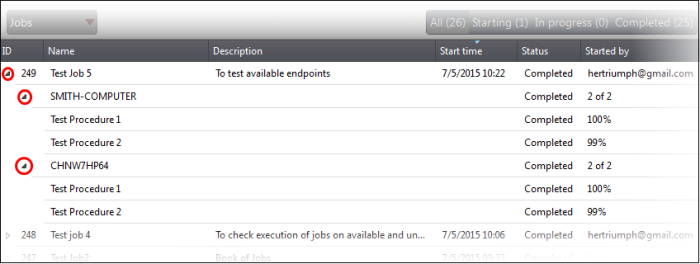
The expanded section for a Job ID displays the names of the endpoints and below them, the names of procedures that were executed.
Filter and search options
The filter buttons at the top of the interface provide at-a-glance statuses of jobs executed.

- Click on any of the item to display the filtered entries
- To search for a particular item, enter the details partly or fully in the search field on the right side
- Click on a column header to sort the items in alphabetical/ascending/descending order
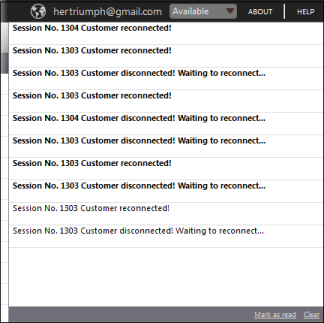
The messages that are in bold indicate that they are not read.
- Click the 'Mark as read' link below the message window after viewing the messages
- Click the 'Clear' link to remove the messages from the window
- Click on the notification icon again to close the message window
From the 'Jobs' interface an admin can:



