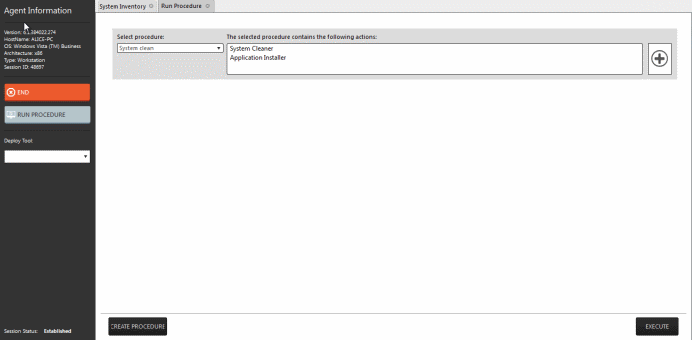Handle Support Sessions
The support sessions interface allows admins to accept support requests from customers through emails or service desk requests. By establishing a support session you can:
- Take remote desktop control of the client computer
- Perform actions like cleaning the client's computer, power management, system restore, file transfer, system inventory audit and so on.
Initiating a support session from the RMM admin console
If you require to perform a
maintenance operation or run procedures you can initiate the session
by clicking 'Takeover' from the 'Devices' interface.
To start a support session
- Open the 'Devices' interface by choosing 'Devices' from the drop-down at the top-left
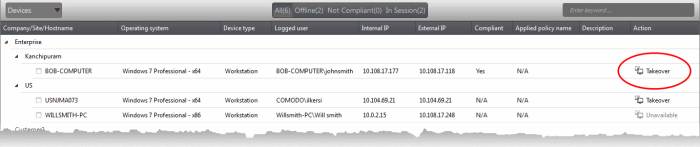
- Click 'Take Over' under 'Action' in the row of the device (endpoint) to which the support session is to be started.
A session will be established.
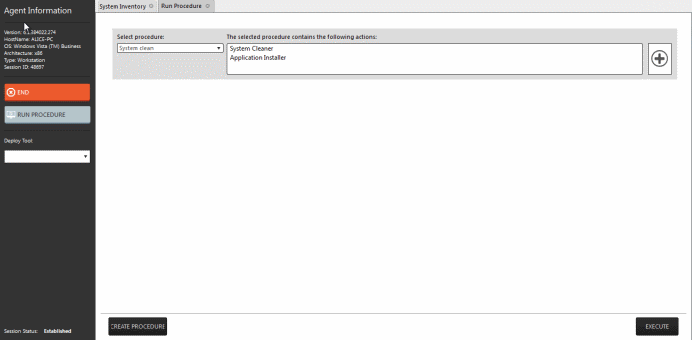
Now, the
action will have the status 'In_session' that indicates that the
session is taken over and will be available in the 'Devices' and the
'Sessions' screens.

The Support Session Interface
Refer to the section 'Support
Sessions Interfaces – An Overview' for more details about the
interface.
- To conclude a support session and close the session window, click the 'End' button