Scan Profiles
Click the 'Antivirus' tab > 'Scan Profiles'
- Scan profiles let you choose specific folders, drives or areas to scan. Once saved, you can apply a scan profile to scheduled and on-demand scans.
- You can create as many custom scan profiles as you want.
- Note: Managed endpoints – Scan profiles should be configured in the Endpoint Manager profile.
Open the scan profiles interface
- Open Comodo Client Security
- Click the 'Antivirus' tab
- Click
'Scan
Profiles'
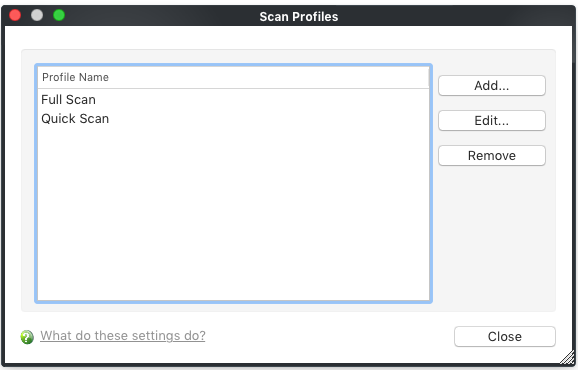
Comodo Client - Security has two default profiles: 'Full Scan' and 'Quick Scan'. These two profiles are predefined and cannot be edited or removed.
- Full Scan - CCS scans every local drive, folder and file on your system.
- Quick Scan - CCS runs a targeted scan of important operating system files and folders.
Create a new scan profile
- Click the 'Antivirus' tab then 'Run a Scan'
- Click the 'Create New Scan' button
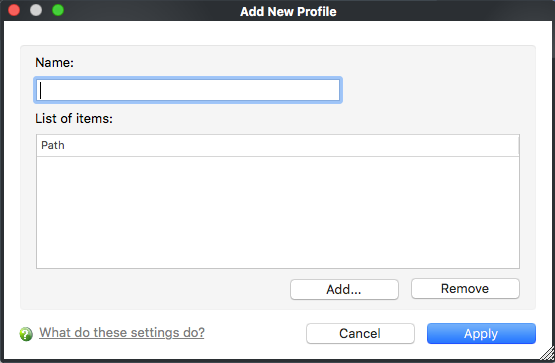
- Name - Enter a label for the scan profile. For example, 'My Custom Scans'
- Click 'Add' to select the items you wish to include in the scan.
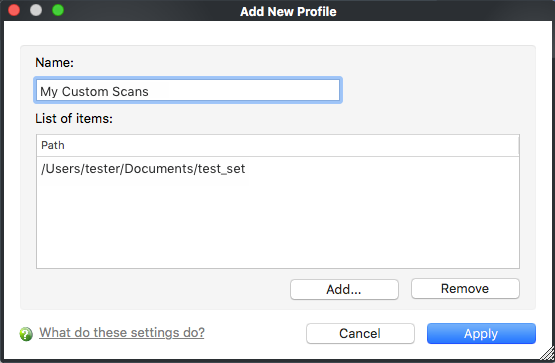
- To remove an item, select it from the dialog and click 'Remove'.
- Click 'Apply' for the created profiles to take effect.
The new profile will become available for selection in the 'Run a Scan' panel:
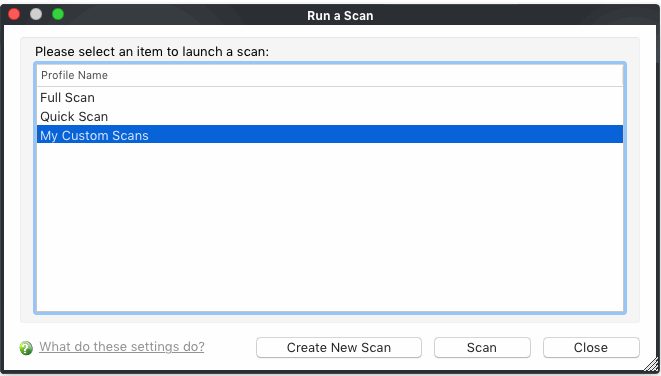
It is also
available for selection during a scheduled scan. See Scheduled
Scans for more details.
- Select the profile you want to remove from the list and click 'Remove'
|
Note: You cannot delete predefined scan profiles (Full Scan and Quick Scan). |



