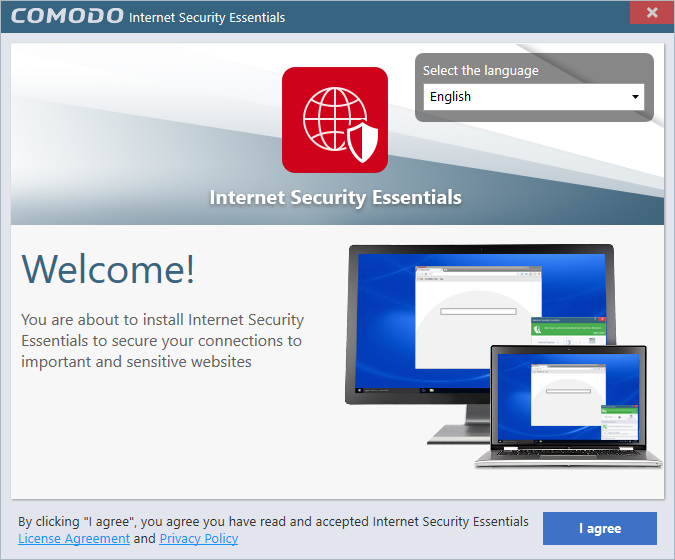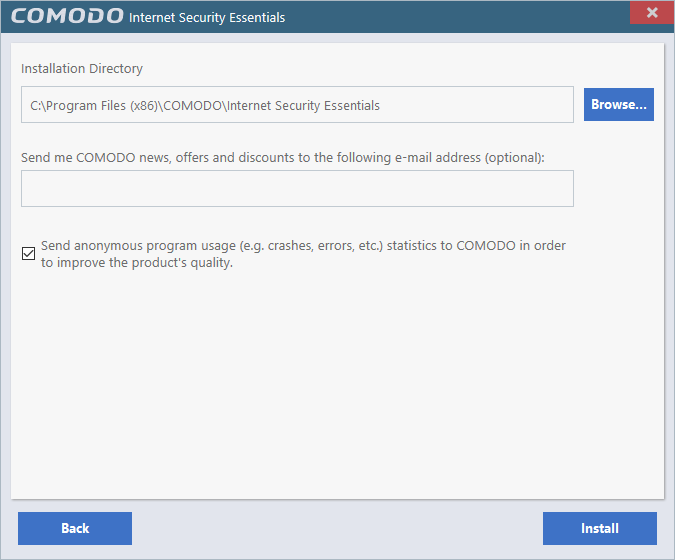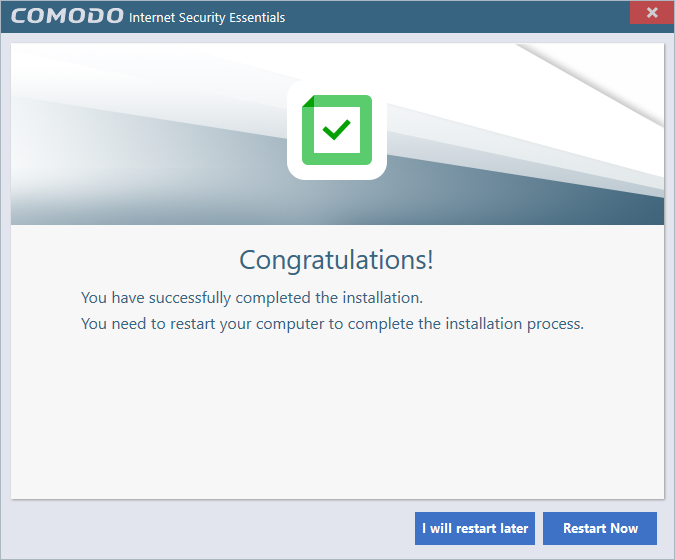Comodo Internet Security Essentials
User Guide 1.3
English
How do I Install Comodo Internet Security Essentials?
- Double-click
on ise_installer.exe to launch the install
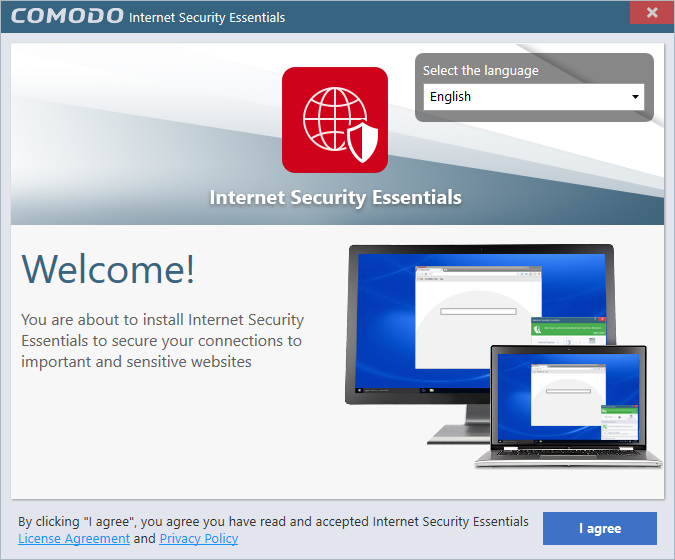
- First,
select the language in which you want to install CISE from the
drop-down menu
- Next,
view and agree to the terms and conditions by clicking 'I agree' at
the bottom of the interface.
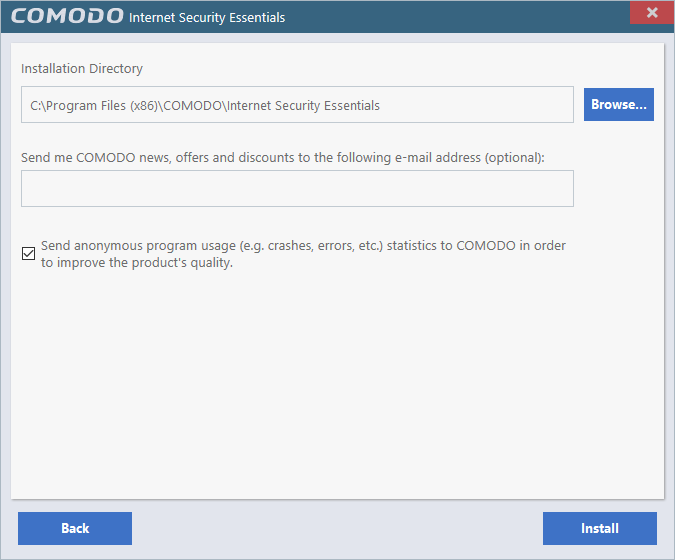
- The
default installation location is C:/Program Files/COMODO/Comodo
Internet Security Essentials. Click the
'Browse...' button if you want to install to a different location.
- Enter
your email address in the second field if you would like to
subscribe to Comodo news and get offers and discounts from Comodo
- 'Send
anonymous program usage (e.g. crashes, errors etc.) statistics to
Comodo...' – Help us to improve Comodo Internet Security
Essentials by automatically submitting crash and error reports. All
data is submitted anonymously over an encrypted channel.
- Click
'Install' to start the installation process. A success message will
be shown when the process is complete:
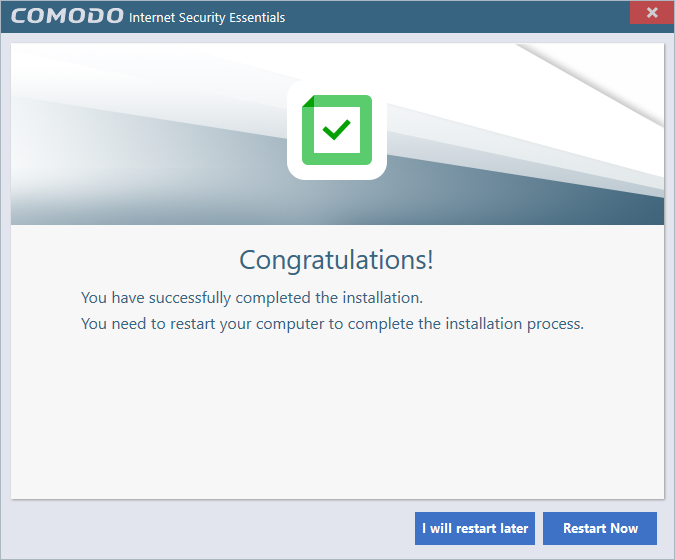
- You
need to restart your system to the complete the installation
process. Click 'Restart Now' or 'I will restart later'.