The Admin Console
The admin console lets you add networks you want to protect, create security policies, add users, create domain blacklist/whitelists, view dashboard stats and more.
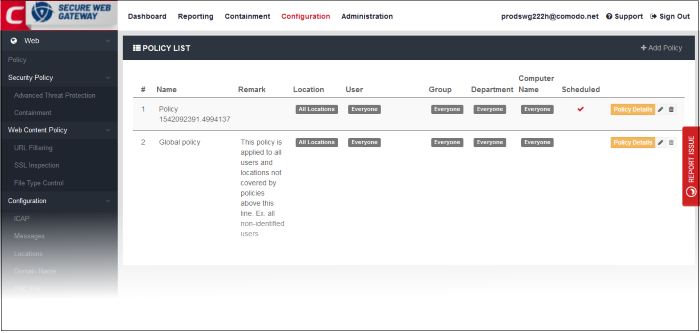
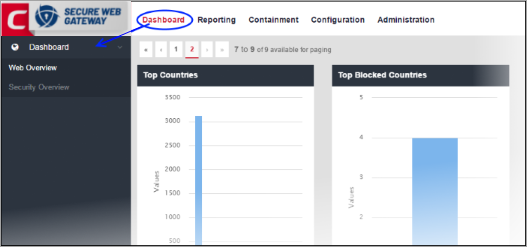
Reporting - Comprehensive reports on:
- Threats detected on your networks
- Which users have encountered the most security risks
- Domains which were blocked most often
- Activity from mobile devices
- Much, much more.
You can also configure custom reports and schedule report generation. See 'Reports' for more details.
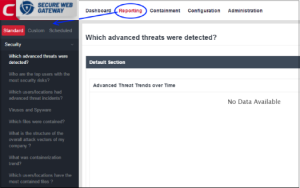
Containment – Shows the status of downloaded unknown files. See 'Unknown Threat Statistics' for more details.
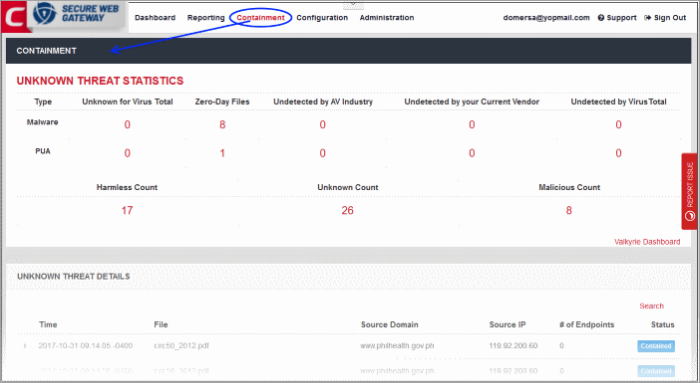
Configuration – Add networks you want to protect and create security and web content rules.The security and web content rules can then be added as a policy to a selected network from the 'Policy' interface.
- Policy – Deploy comprehensive security schemes to protected networks. Each policy is made up of security rules and web content rules. See 'Apply Policies to Networks' for more details.
- Security Policy – Create and manage security rules and containerization settings. See 'Security Policies' for more details.
- Web Content Policy – Create and manage rules which control internet access permissions. See 'Web Content Policy' for more details.
- Configuration – Allows you to add networks to be protected. See 'Configure your Network Comodo Secure Web Gateway' for more details.
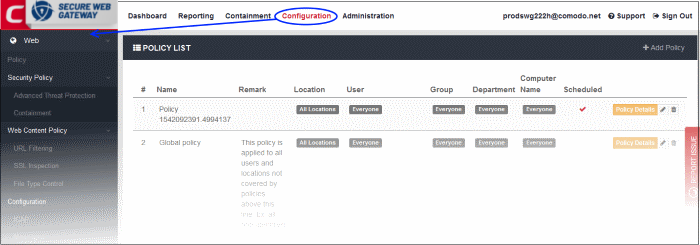
Administration – Configure user authentication settings, add and manage users and download SWG agent and configuration files. See 'Administration' for more details.
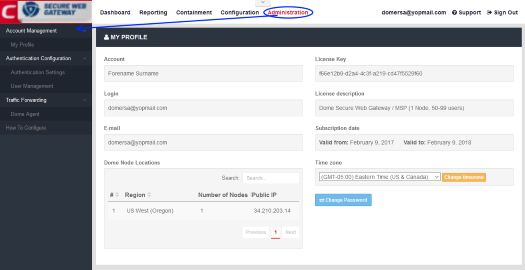
Feedback – Send your comments, questions or report a bug.
- Click 'Report Issue' on the right-side of the interface
- Use the tools at the top of the feedback form to mark, point, highlight or comment on the SWG interface.
- Complete the feedback form and click 'Send'
- This will create a support ticket which our support team will respond to as soon as possible.
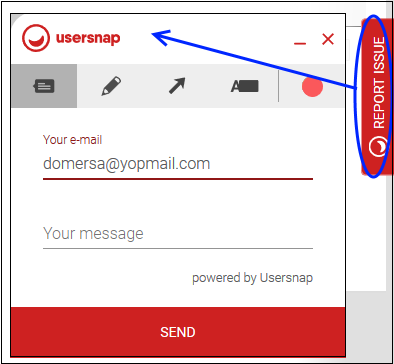
Menus on the top right:
- Logged in user name - Click the user name to open the 'My Profile' page. You can change your password, change timezone and view account details.
- Support - Submit support tickets to Comodo.
- Sign
Out - Log out of the admin console.



