Step 9 - View Process Timeline of Events
The 'Process
Timeline' shows all processes spawned by an event.
You can view the timeline in two ways:
Event Search
- Go to 'Investigation' > 'Event Search', select a time-period and click 'Search'.
- Click the
timeline icon
 in the 'Event List' section.
in the 'Event List' section.
- Alternatively, enter an event ID manually to view its timeline.
Alerts
- Go to 'Alerts' then click 'Show Alerts' in a row.
- Click the timeline icon
 in the 'Event List'
section.
in the 'Event List'
section.
The timeline of the selected event will be shown:
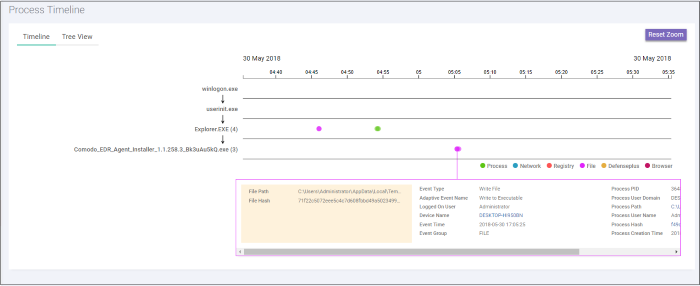
You can view the details in timeline or tree view.
Timeline View
The timeline view is the default view:
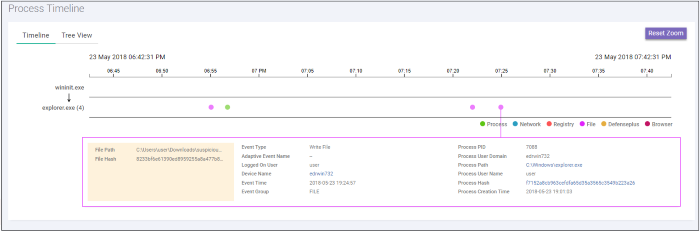
- The time-line shows processes generated by the event over time.
- Results are shown for processes generated 30 minutes before and after the event.
- For example, if an event started at 11.00 AM, results are shown from 10.30 AM to 11.30 AM
- The timeline of the event is shown at the top with date and time preselected.
- Executables opened by the event are shown by the down arrow on the left.
- The number beside a process name shows the quantity of events created by the process.
- Click on a process to view process name, time-stamp, hash, path and verdict:
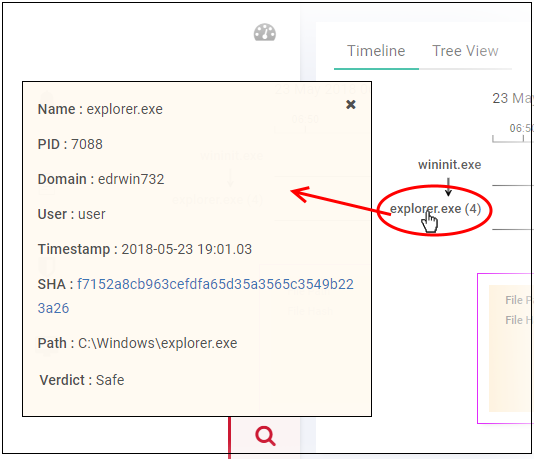
- Details about the event (created by the process) are shown in the box below the process path.
- The event types are color coded and displayed above the event details box.
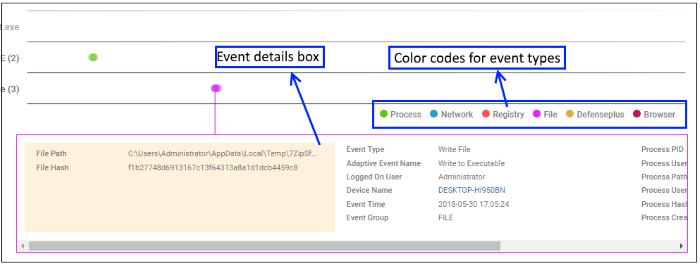
- Event details show all event fields for that event type. The number of event fields displayed depends on the event type.
Tree View
- Click the 'Tree View' tab.
- The view shows process activity as a sequence of parent/child events:
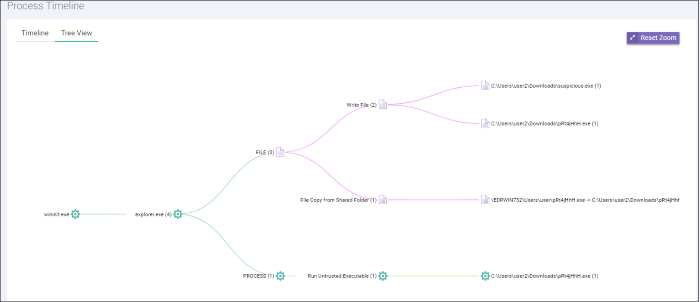
- Use mouse to zoom in and zoom out. Click 'Reset Zoom' to default view.
- The number beside a process name indicates the number of events generated by the process.
- Click a process name to
view full details about it in the 'Event
Search' screen.



