How do I Install Comodo Secure Shopping?
Supported platforms – Windows Vista, Windows 7, 8, 8.1 and 10
- Download the setup file from https://www.comodo.com/home/internet-security/secure-shopping.php and save to your local drive.
- Double-click on css_installer.exe to launch the installation wizard
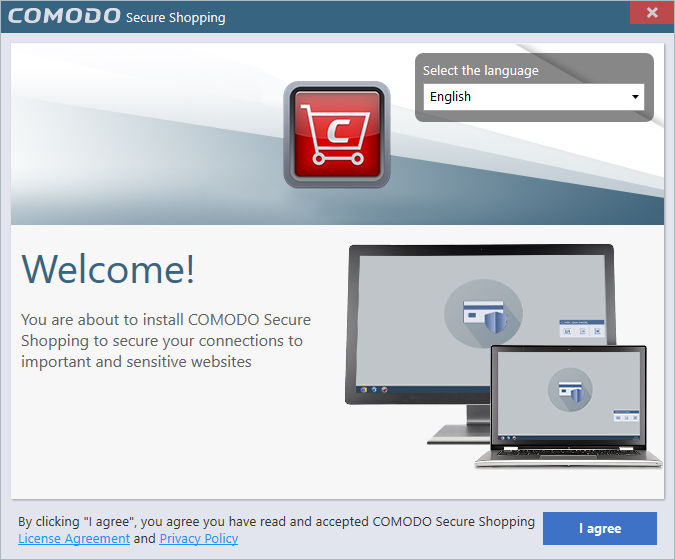
- First, select the language in which you want to install CSS from the drop-down menu
- Next, view and agree to the terms and conditions by clicking 'I agree' at the bottom of the interface.
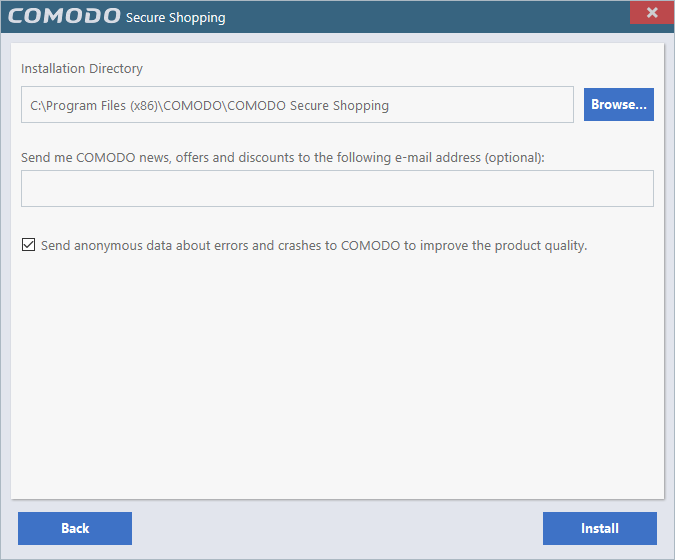
- The default installation location is C:/Program Files/Comodo/COMODO Secure Shopping. Click the 'Browse...' button if you want to install to a different location.
- Enter your email address in the second field if you would like to subscribe to Comodo news and get offers and discounts from Comodo.
- 'Send anonymous data about errors and crashes to Comodo to improve the product quality' – Help us to improve Comodo Secure Shopping by automatically submitting crash and error reports. Your privacy is protected as all data is submitted anonymously over an encrypted channel.
- Click 'Install' to start the installation process. A success message will be shown when the process is complete:
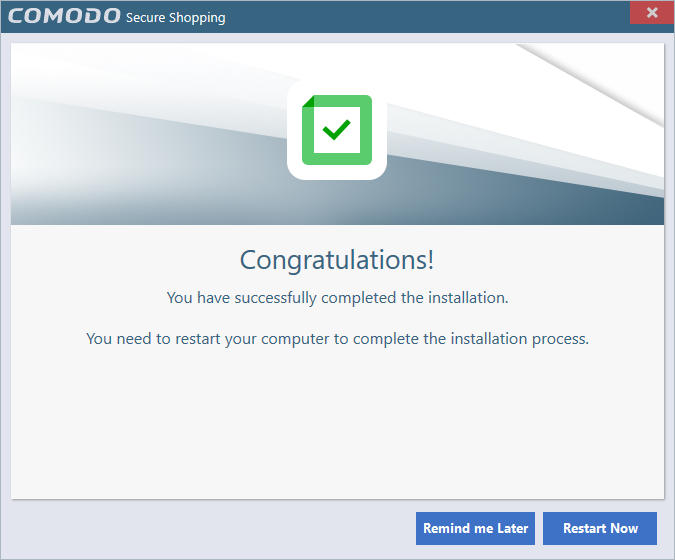
- You need to restart your system to the complete the installation. Click 'Restart Now' or 'I will restart later'.



