How do I Start CSS?
The Secure Shopping environment
automatically opens when you visit a configured website.
You can manually open the Secure Shopping environment in the following ways:
- From the Windows Start menu – Click Windows Start / Home > All Programs > Comodo > Comodo Secure Shopping
- From the Windows Desktop icon – Double-click the 'Comodo Secure Shopping' desktop:

- From the system tray icon - Double-click the 'Comodo Secure Shopping' icon in the system tray or right-click the icon and select 'Open Secure Shopping' from the options.
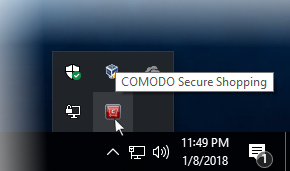
When you start the application, a welcome screen will appear which explains the benefits of secure shopping:
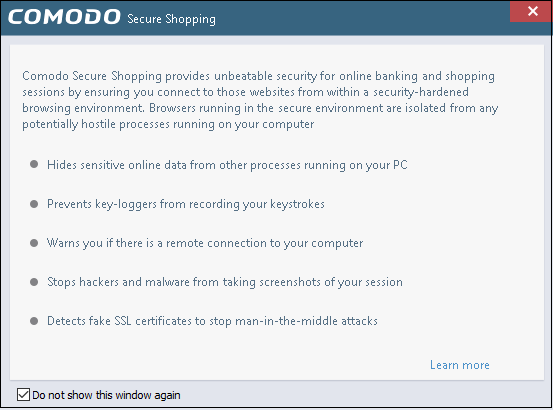
- Check
'Do not show this window again' to disable the welcome screen in
future.
- Close the welcome screen to access the application:
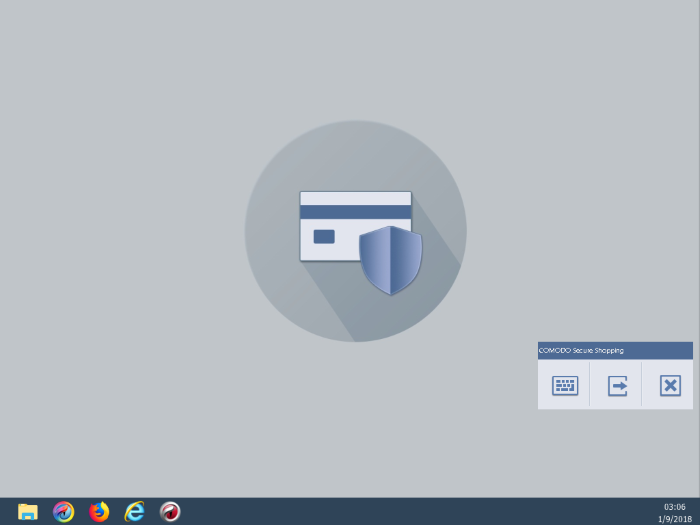
- All browsers installed on your system will be available in the CSS task bar. Visiting any website using these browsers means your session will be protected by Secure Shopping technology.
- The yellow folder icon on the left allows you to browse to a program that you want to open in the CSS environment.
- The floating tools panel allows you to open the virtual keyboard, temporarily switch back to your desktop, or to exit the Secure Shopping environment. This panel can be placed anywhere in the screen by dragging and dropping.



