ID Protection
Tap the 'ID Protection' button on the home screen
-
The dark web is where cyber-criminals exchange stolen data and personal information. A significant chunk of this data is compromised email accounts and credit card numbers.
- Email addresses are of great value to hackers because many online portals also use them as your login name. If your email is on found on the dark web, there's a chance that they also have the corresponding password.
- Your email address might be only part of a larger trove of your personal information. For example, the hackers may also have your social security number, home address or more.
- CMS continually monitors the dark/deep web and will alert you if it finds your email ID.
- We
automatically add your sign-up email to the protection program, free
of charge. You can protect more email IDs by upgrading to CMS
premium. See 'Upgrade
your CMS Account' for help to do this.

- Email Accounts - The number below the mail icon shows how many email addresses are protected. Touch to check the dark-web for email credentials breaches. CMS will search immediately and show the result. Click here for more details on the results screen.
- Credit Card Number - The number below the card icon shows how many credit cards are protected. Tap to search the dark web for the credit card numbers you have added to CMS. Click here for help to setup credit card protection.
See the following links for help to add protection for each information types:
Email protection
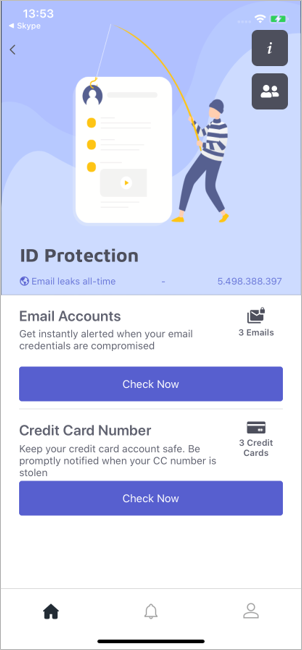
Add addresses for protection
- Open Comodo Mobile Security
- Login to your account
- Open 'ID Protection' on the home screen
- Hit
the
 icon in the email accounts row
icon in the email accounts row
- Tap the '+' button on the bottom-right
- Enter the email address that you want to protect:

- Tap 'Add'
- Repeat the process to add more addresses
We will send validation emails to all addresses that you enter
- Click the ‘Validate’ button in the email to confirm your control of the address
The email address is added to the protected list after validation
View status and manage protected addresses
- Open Comodo Mobile Security
- Login to your account
- Open 'ID Protection' on the home screen
- Tap 'Check Now' button on the email accounts row
- CMS
will check and alert you if your address is found on the dark web
- You can add more email IDs from this screen by tapping the '+' button as explained above
- Tap the 'History' link at top-right to view the list of stolen email addresses:
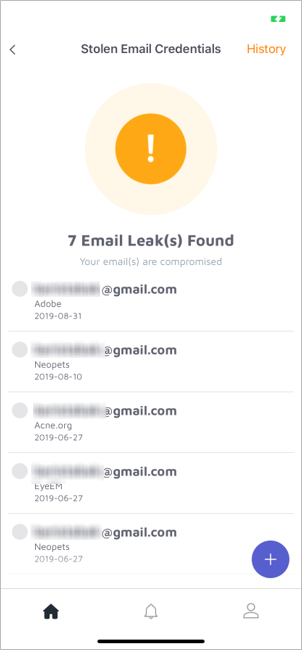
- Select the email credentials for which you want to see more details:
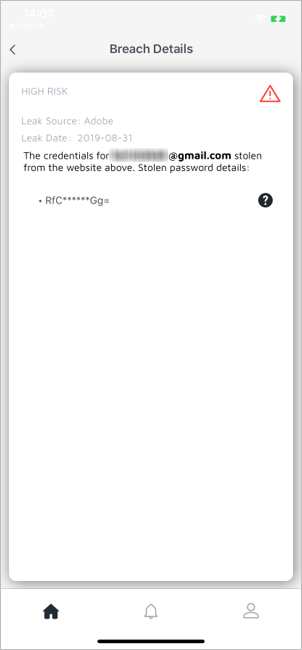
View email addresses
- Press the
 to view all addresses you have added for protection:
to view all addresses you have added for protection:
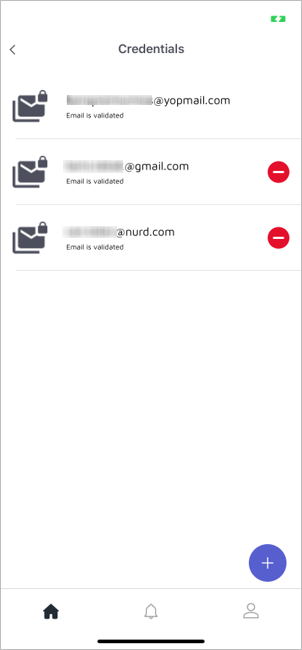
- Tap the ' - ' button to remove an address from the list then touch 'Yes' in the confirmation dialog

- Open Comodo Mobile Security
- Login to your account
- Open 'ID Protection' on the home screen
- Tap 'Activate' to add a credit card number if you have not yet added it
- Otherwise,
tap the
 icon
icon
- Touch the '+' button

- Enter
the credit card number then click 'Add'
- Repeat the process to add more card numbers
- Open Comodo Mobile Security
- Login to your account
- Open 'ID Protection' on the home screen
- Click the 'Check Now' button on the credit card row
- CMS will check the dark web and alert you if any of your cards are found:

- Select the credentials for which you want to see more details:

Manage card numbers
- Press the
 icon to view all cards you have added for protection:
icon to view all cards you have added for protection:

Tap the '-' button to remove a card from the list.



