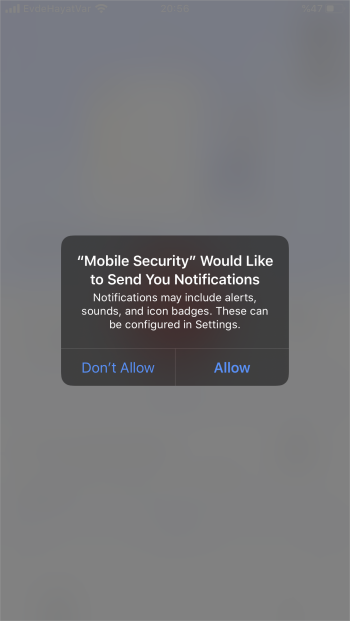View Notifications
The notifications area lets you configure which items you would like CMS to alert you about.
- Open Comodo Mobile Security
- Login to your account (optional)
- Touch the hamburger icon at top-left, or swipe the screen to the right:
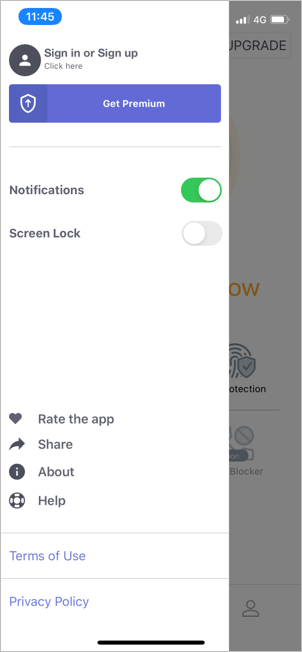
- Move the notifications slider to the right
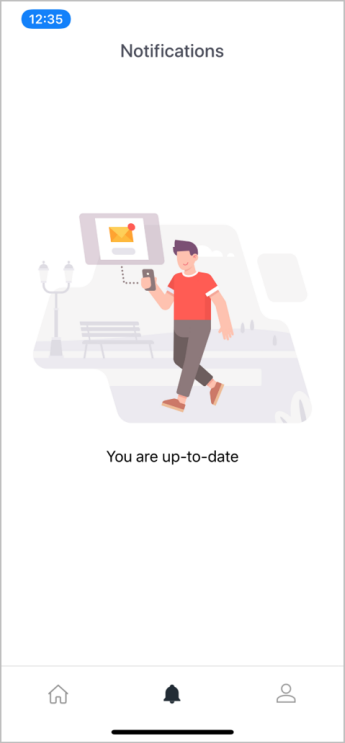
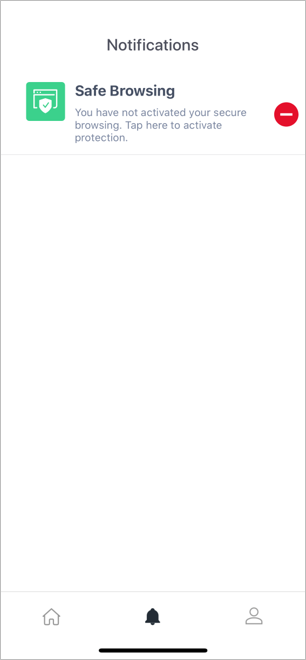
- Allow notifications for Comodo Mobile Security in 'Settings' > 'Mobile Security'
- The
status will turn to active:
- Tap 'Allow' to let Comodo Mobile Security send you alerts: