Configuration Wizard
- The 'First Run' configuration wizard lets you configure your first network scan.
- You'll choose the IP range, enable/disable workgroup scans and provide admin credentials.
- Click 'Wizard' on the menu bar to start the wizard at any time
Step 1 - Enter the IP Range
NAT identifies the network on which it is installed and populates the 'Start IP Address' and 'End IP Address'
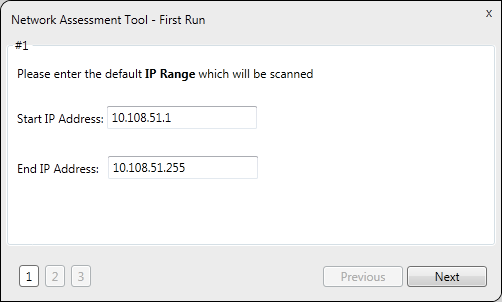
You can change these addresses if required.
Step 2 - Enable Domain/Workgroup Scans
- NAT automatically identifies the workgroup or domain which your computer is connected to:
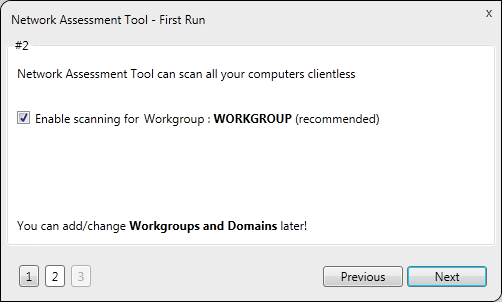
- To automatically add your workgroup/domain, ensure 'Enable scanning Workgroup/Domain' is selected.
|
Tip: You can enable domain/workgroup scanning at a later time. See Network Management for more details. |
Step 3 – Admin Credentials
The next step is to provide login credentials for an account with network administrative privileges, for NAT to access the endpoints on your network for scanning.
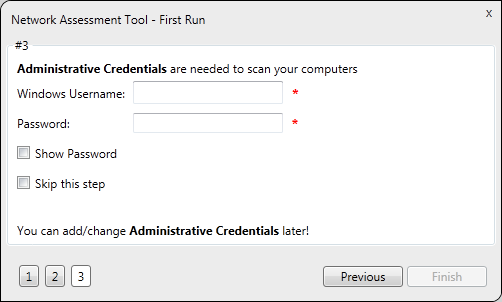
- Enter the username and password of the network administrator in the respective fields and click 'Finish'.
- 'Skip this step' – Choose if you want to provide admin credentials later.
- You can add admin accounts later by clicking the 'Credentials' button in the top-menu. See Credentials Management for more details.
- Click 'Finish' to finalize the configuration.
The NAT Administrative Console will open.



