Step 2 - Configure Your Mail Server to Work With the CASG Service
The next step is to setup incoming and outgoing filtering configuration.
Comodo has two ASG servers, one in US and other in EU. You can choose any of these locations that best suit your requirement. For example, some US customers would like to keep their data in servers that are located within their country. The details of CASG service domains are given below:
European Union
- mxpool1.spamgateway.comodo.com
- mxpool2.spamgateway.comodo.com
United States
- mxpool1.us.spamgateway.comodo.com
Incoming Filtering Configuration
1. Configuring your mail server - You need to disable Sender Policy Framework (SPF) checks, or add CASG service domains to SPF check whitelist.
- If you don't do one of the above, you may get an error message when you add a domain:
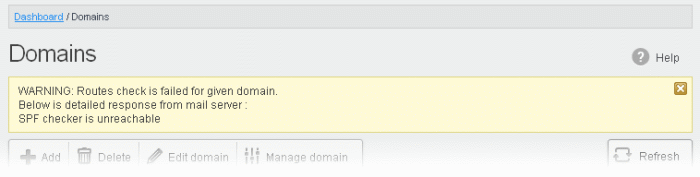
2. Add your domain to the CASG service - Login to CASG, go to domain management and add domain.
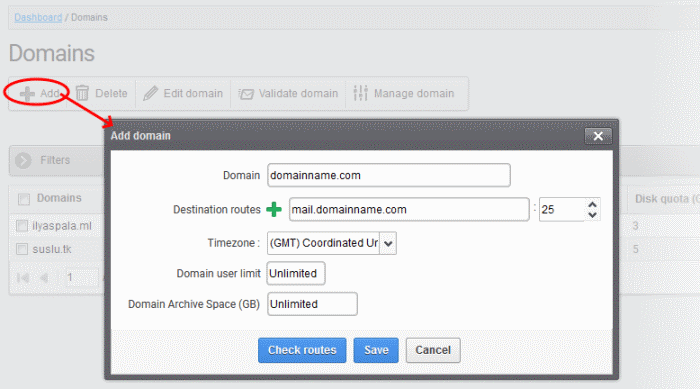
See Add Domains topic if you need more help with this.
3. Configuring MX record
- The next step is to update the mail exchange (MX) records of your domain to point to the CASG service domain.
- Please ensure that you replace your domain's old MX records with the CASG service domain according to your preferred region.
|
Background Note: MX records specify the mail server for incoming and outgoing mail on a domain. A domain can have several MX records pointing to different mail servers. When an email is passed to/from your domain, the mail is handled by the first available mail server as per your priority. You can define new MX records or change mail server priority as required. |
Click the following links for detailed explanations based on the DNS software/web hosting service you use.
Outgoing Filtering Configuration
You can set up outgoing email filter for each user or if that is too cumbersome, you can set up the filtering server as a smarthost.
1. Per-user authentication - To set up outgoing filtering for a user, make sure that the user is a valid outgoing user. To add an outgoing user, click 'Users' and 'Add' in the 'Outgoing users' interface. You can also import users from CSV file or from Incoming users. See 'Users' topic if you need more help with this.
2. Outgoing Smarhost setup – You can choose this option instead of per-user authentication method to setup outgoing filtering via CASG. A smarthost allows an SMTP server to route email to an intermediate mail server. This can ease mail server management. In this case all outgoing messages are sent to CASG mail-server and the actual recipient is contacted by CASG mail-server itself. Please note that for smarthost option, email user authorization should be handled on your side, either by IP address or by using SMTP AUTH.
3. DNS Configuration - Add this SPF record into your public DNS:
include:_spf.antispamgateway.comodo.com
The smart host is similar to the route domain option for remote domains. The difference is that, after a smart host is designated, all outgoing messages are routed to that server. With a route domain, only messages for the remote domain are routed to a specific server. If you set up a smart host, you can still designate a different route for a remote domain. The route domain setting overrides the smart host setting.
You can route all incoming / outgoing messages for remote domains through a smarthost instead of sending them directly to the domain to reduce e-mail spam from the recipient’s mail server via the default SMTP port. Click on the following links for more details:
See Get Started if you need more help with this



