Add a Domain
Admins with appropriate privileges can add domains, configure the number of users per domain, define a domain's destination route and specify archive space. The number of domains that you can add depends on your subscription plan.
Add a domain
- Click the 'Domains' on the left
- Click the 'Add' button
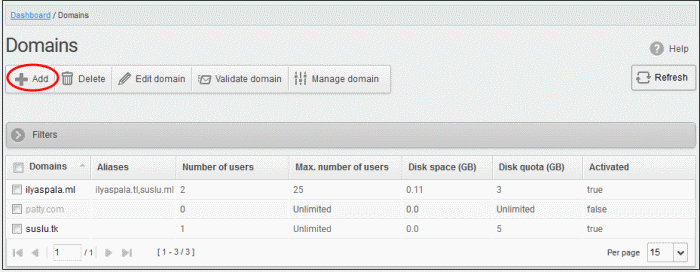
The 'Add domain' dialog will open.
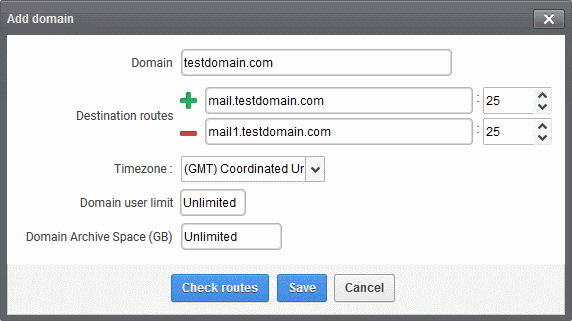
- Domain - Enter a valid domain name
- Destination route - Enter the address of the recipient mail server. This is the address to which CASG will forward mail after antispam filtering.
- Failover routes - You can add additional destination routes to act as failovers. CASG will use the alternative routes if the primary route is unavailable for some reason. Click
to enter an additional route.
- Timezone - Set the zone for this domain. CASG will use this time-zone for events which concern that domain. Specifically, the quarantine list, archive list, log search, reports and report subscriptions.
- Domain user limit – Set the max. number of users that can be added to this domain. 'Unlimited' lets you add, but not exceed, the number of users permitted by your current license. Max. users for a domain can also be configured in the 'Domain Settings' area.
- Domain Archive Space – Set the archive disk quota that this domain should use for storing mails. The disk space for all your domains cannot exceed the disk quota that you subscribed for.
- Check
Route – Will retrieve routing
information from the domain's DNS. If the result contains CASG
service domain details
(mxpool1.spamgateway.comodo.com - EU, or
mxpool1.us.spamgateway.comodo.com – US), then it means your DNS MX
record was already updated to work with CASG. You must enter your
real MX record as the destination route. For example
mail.exampledomain.com.
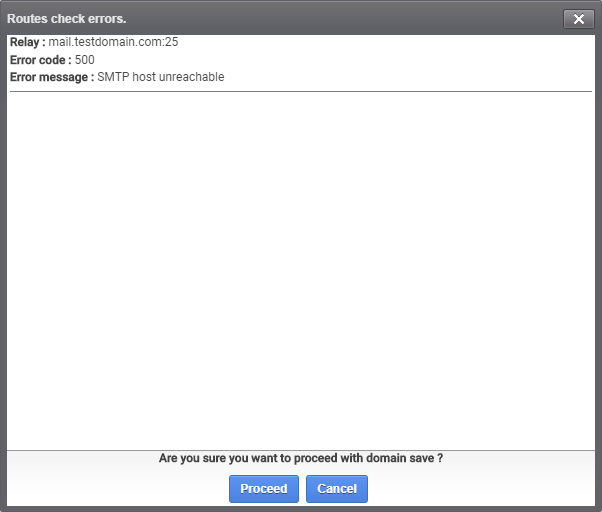
- Click 'Proceed' to save a domain.
|
Note: The number of users that you can add for all the domains belonging to your account depends on your subscription plan. For example, if the subscription plan for your account allows you to add 1000 users and you have three domains, then you can add 300 users for domain 1, 300 users for domain 2 and 400 users for domain 3. You can set any value between 0 and 999999 in the 'Max. number of users' field, but CASG checks if the total number of users for all domains is within your license limit. |
-
Click 'Save' to add the configured domains.
|
Note: When you create a new domain, email addresses 'abuse@addeddomain' and 'postmaster@addeddomain' are added by default in recipient whitelist. Click here for more details. |
The following success message is displayed, along with a reminder to validate the domain within 24 hours:

If you have already configured the domain's MX record for CASG before adding the domain to the CASG interface, then only the success message is shown. See 'Configure MX Record' for details about configuring MX record and 'Validate Domains' for details about domain validation.



