Geolocation Restrictions
- You can set rules that allow or block access to the CASG console based on the country from which the connection attempt is made.
- Geolocation restriction policy applies to admins and users that has the selected domain in their user ID.
Create a geolocation policy
- Click 'Incoming' on the left then click 'Geolocation restrictions':
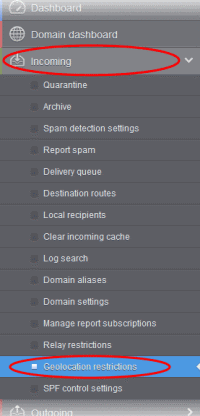
The 'Geolocation restrictions' interface for the domain opens:

- Enable geolocation restrictions - Activate location based access restrictions. If enabled, administrators need to add restriction rules.
From the interface, you can:
Add a new geolocation restriction policy
- Click the 'Add' button
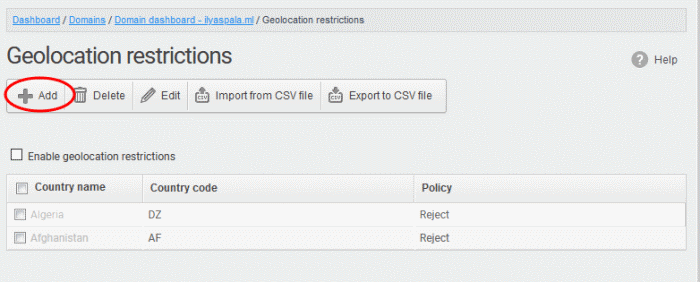
The 'Add country restriction' dialog appears:
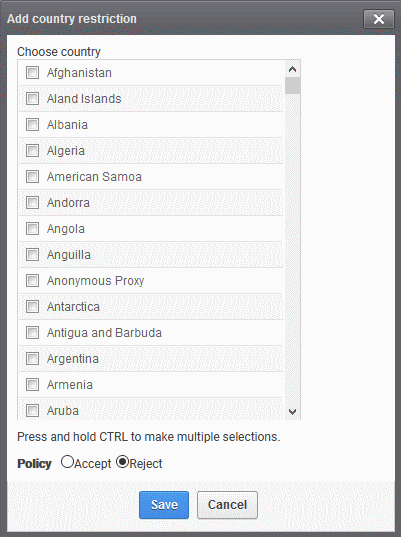
- Select the countries from the 'Choose country' drop-down
- Note – Use any one option only, select either ‘Accept’ or ‘Reject’. ‘Accept’ option overrides ‘Reject’ option. For example, you choose to allow admins and users from US and reject from Sudan. CASG allows access from US only and denies access from all other countries irrespective of how many countries you rejected.
- Choose the geolocation restriction policy for accessing the CASG web interface
- Accept - Admins and users from these countries are allowed to access the domain management interface. If you select this, admins and users from all other countries are automatically rejected from accessing CASG.
- Reject - Admins and users from these countries are not allowed to access the domain management interface. If you select this, make sure you have not opted for ‘Accept’ for any country in the list.
- Click 'Save' to create the policy.
Edit a geolocation restriction policy
- Select the restriction rule that you want to update and click the 'Edit' button
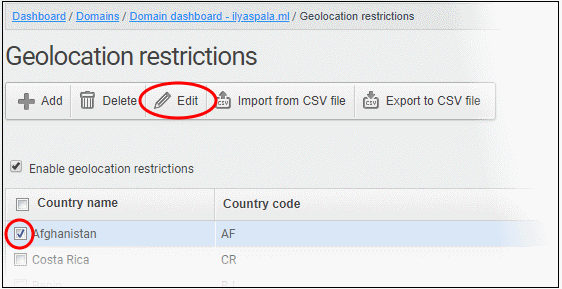
The ‘Edit country restriction’ dialog is shown:
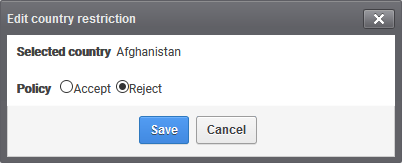
- Update as required and click the 'Save' button for the changes to take effect.
- Note – Use any one option only, select either ‘Accept’ or ‘Reject’ in the list. ‘Accept’ option overrides ‘Reject’ option. For example, you choose to allow admins and users from US and reject from Sudan. CASG allows access from US only and denies access from all other countries irrespective of how many countries you rejected.
Delete a geolocation restriction policy
- Select the policy that you want to remove from the list and click the 'Delete' button
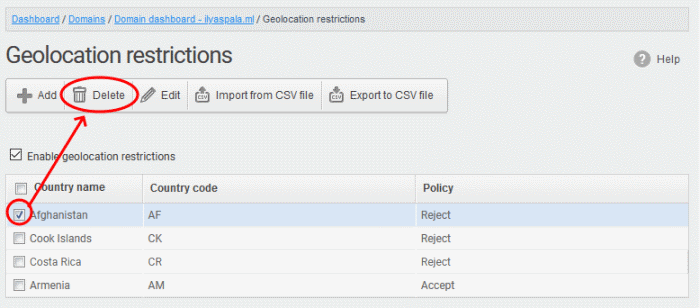
- Click 'OK' to confirm the removal of the selected geolocation restriction rule from the list
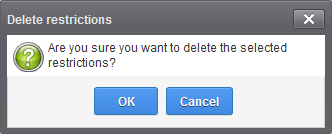
The rule will be removed from the list.
Import geolocations from a CSV file
You can add many geolocations at a time by importing from a file. The country codes and values should be saved in 'comma separated value' (CSV) as shown below:
tj,reject
- Click ‘Import from CSV file’ to save countries from your CSV file
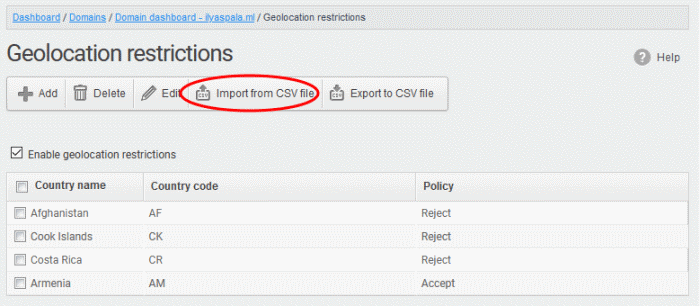
- Click ‘Upload’

- Navigate to your file and click open
The import process begins...
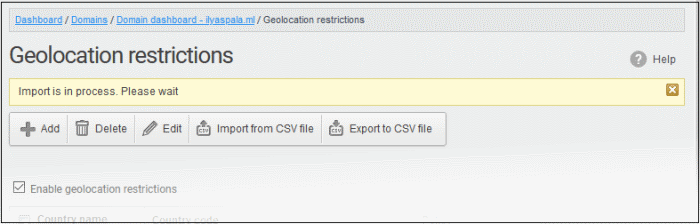
...and when completed, the status is shown:
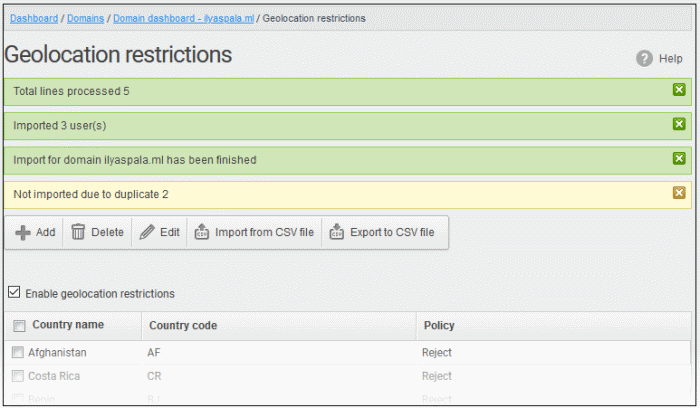
Export geolocation list as a CSV file
You can save the country list as a CSV file.
- Click ‘Export to CSV file’
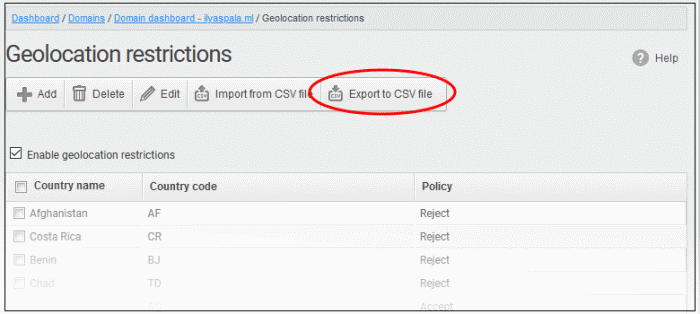
The file download dialog is displayed.
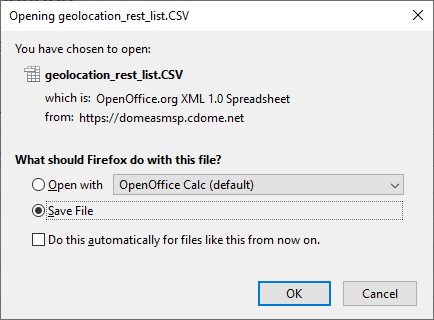
- Click 'Open' to view the file with an appropriate application
- Click 'OK' to save the file to your computer.
This
file can be opened with Excel or Openoffice Calc.



