Domain Settings
The 'Domain Settings' interface let you configure settings such as log retention period, maximum number of users and more for the selected domain.
Configure domain settings
- Click 'Incoming' > 'Domain settings' in the left-hand menu
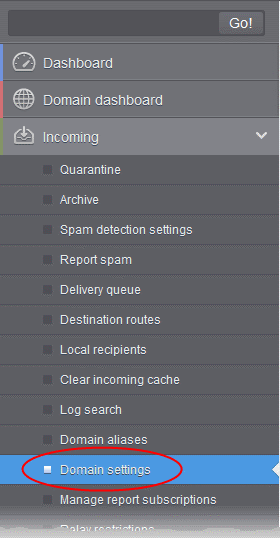
The 'Domain Settings' interface of the selected domain will open:
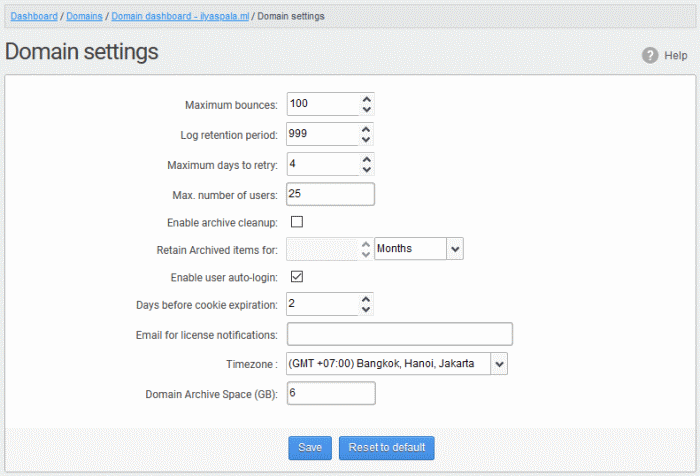
- Maximum bounces: Enter the maximum number of message bounces that each recipient in the selected domain can receive per hour (messages from postmaster addresses or with an empty envelope sender). Please note that if the number of bounces exceeds the limit set in this field, the messages are not quarantined but are permanently rejected and will not be received later. You can set this to a low value if users at the selected domain do not send mails to invalid addresses frequently. By default this field is set to 6000.
- Log retention period: All spam and non-spam email connections to a domain are logged in the CASG server. By default the storage period of this log is 30 days. You can store the log for a longer period by entering the number of days that you want to store in the field. After the end of set period, the log data will be moved to a separate storage and cannot be retrieved.
- Enable logging for invalid recipients: This setting enables or disables the selected domain to log details of incoming mails addressed to incorrect recipients. This option is disabled by default.
- Maximum days to retry: If the destination route has temporary problems, the messages are queued and automatically retried at fixed intervals for the number of days entered in the field. Even after this period if the emails cannot be delivered, they are bounced to the sender. By default, this is set to 4 days, the main reason being that the senders should be aware that his/her messages are not being delivered for 4 days.
- Max. number of users: Enter the maximum of users that can be added for this domain. Leaving this setting as ‘Unlimited’ will allow you to add up to, but not exceed, the maximum number of users permitted by your current license.
- Enable archive cleanup: Allows you to enable or disable the auto-clean up of archived incoming mails in the archive storage. This option is available for customers that has purchased archive storage from Comodo.
- Retain Archived items for: Allows you to set the period in months or days, for which the archived mails should be retained in the archive storage, if you have enabled archive clean-up. The messages that are older than the period set in this field will be purged automatically.
- Enable user auto-login: If enabled, end-users can login into their CASG account without entering their credentials. On first login, the users will be asked to confirm their auto login. The users can also change the settings on their 'My Profile' page. The users' credentials will be stored in the browser' as auto-login cookie and will be valid for the number of days that is entered in the next field 'Days before cookie expiration'.
- Days before cookie expiration: Enter the validity period in days of the auto-login cookie for end-users. This is only relevant if you have enabled user-auto-login. Upon expiry of the cookie, users need to provide login credentials to access their CASG account. The validity period starts after each successful user login.
- Email for license notification: Enter the email address for receiving license notifications for this domain. You can enter different email addresses for different domains for receiving notifications with respect to CASG license. If the field is left blank, then license notifications will be sent to admins' registered email address in Comodo Accounts Manager (CAM).
- Timezone - Allows you to choose the zone for the domain, depending on the location from which it is hosted. CASG will use the selected time-zone for events which concern that domain, especially for maintaining the quarantine list, archive list, log search, reports and report subscriptions.
| Note: The number of users that you can add for all the domains belonging to your account depends on your subscription plan. For example, if the subscription plan for your account allows you to add 1000 users and you have three domains, then you can add 300 users for domain 1, 300 users for domain 2 and 400 users for domain 3. You can set any value between 0 and 999999 in the 'Max. number of users' field, but CASG checks if the total number of users for all domains is within your license limit. |
- Click 'Reset to default' to reset default settings in CASG.
- Click the 'Save' button.
A confirmation dialog indicating the successful configuration of the domain settings will be displayed. Click 'X'.




