LDAP Import Confirmation List
The LDAP import confirmation list interface displays the list of:
-
Users created at the AD server and yet to be imported into CASG
-
Users not present on AD server and not yet been removed from CASG
… if ''Allow to create users?' / 'Allow to delete users?' are not enabled in LDAP import configuration interface, along with the list of users created in CASG. The administrator can import the users created at AD server into CASG manually and remove existing users from this interface.
- Administrators can also initiate an on-demand synchronization from this interface.
View LDAP import confirmation list
- Open the 'Domains' interface and select a domain
- Click the 'Manage Domain' button to open the 'Domain Management' interface.
- Click 'Account management' on the left then select 'LDAP import confirmation list'.
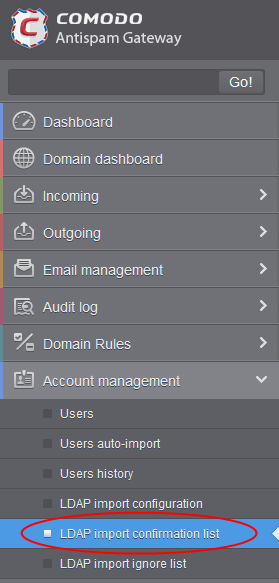
The 'LDAP import confirmation list' interface will open:
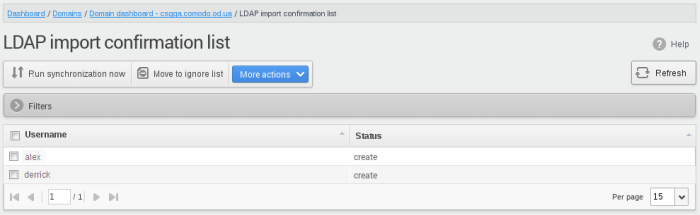
The screen shows users added to and removed from the AD server with existing users created on CASG. This list reflects the difference between CASG users and AD users, considering the LDAP ignore list.
- Users present in AD which are not present in CASG will have the status 'Create'
- Users
not present in AD but present in CASG will have the status 'Delete'
- Click any column header to sort items in ascending/descending order of the entries in that column.
The sorting option is not available for 'Login Duration' column.
Use filters to search for users
- Click anywhere on the 'Filters' stripe to open the filters area.
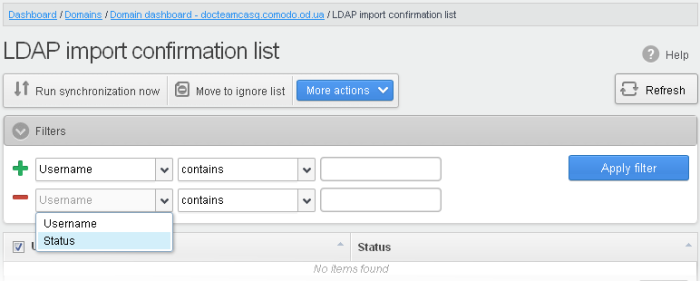
- Choose the filter by which you want to search from the first drop-down, then a condition in the 2nd text box. Some filters have a third box for you to type a search string.
- Click ‘Apply Filter’.
You can filter results by the following parameters:
- Username: Type a user name in the text box (column 3) and select a condition in column 2.
- Status: Search users that were created per the user accounts found on LDAP server and that were deleted whose accounts not found on LDAP server. Select the condition in column 2 and the parameter in column 3.
Click anywhere on the 'Filters' tab to close the filters area. Click the 'Refresh' button to remove filters.
You
can add multiple filters to the same search by clicking  .
.
Run synchronization now – Manually synchronize the database.
If you have not selected the option Remember credentials in LDAP Import Configuration interface, you will be asked to enter the username and password for CASG to access the AD server.
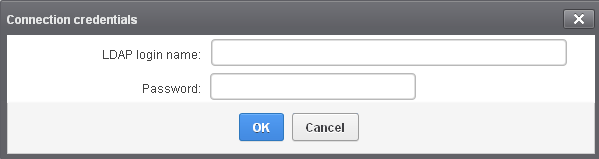
- Enter the LDAP login credentials and click 'OK'.
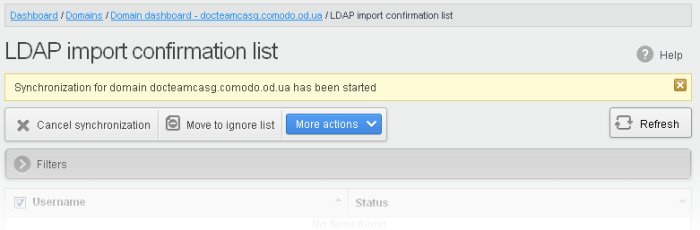
CASG
will connect to your AD server to identify
changes in the user
database.
All users on the AD server areshown as a list.
- Click ‘More actions’ to select an import option.
- Click ‘Ok’ to confirm the import:
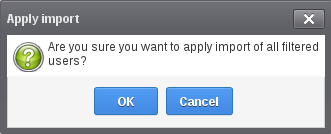
- Click 'OK'. The import progress will be displayed.

On completion, the selected users will be imported or deleted in synchronization with the AD server.
|
Note: The number of users that you can add for all the domains belonging to your account depends on your subscription plan. For example, if the subscription plan for your account allows you to add 1000 users and you have three domains, then you can add 300 users for domain 1, 300 users for domain 2 and 400 users for domain 3. You can set any value between 0 and 999999 in the 'Max. number of users' field in the Add Domains / Edit Domains / Domain Settings interface, but CASG checks if the total number of users for all domains is within your license limit. |
-
To move selected users to Ignore List, select the users and click 'Move to Ignore list'
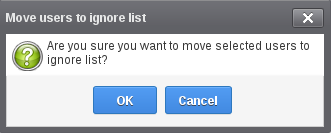
… and click 'OK' in the confirmation dialog.
Users moved to ignore list will be skipped from next synchronization with the AD server.



