License Information
After purchasing your license, we advise you to keep track of your usage limits and the number of days remaining on your license(s) to avoid service interruptions. You have the option to upgrade or downgrade your license as per your requirements. You will begin to receive license renewal reminders via email before the expiration of license(s).
View license information
- Log in to Comodo Antispam Gateway
- Click 'Customer management' > 'License Management' on the left
- The image below shows a customer who has purchased multiple licenses:
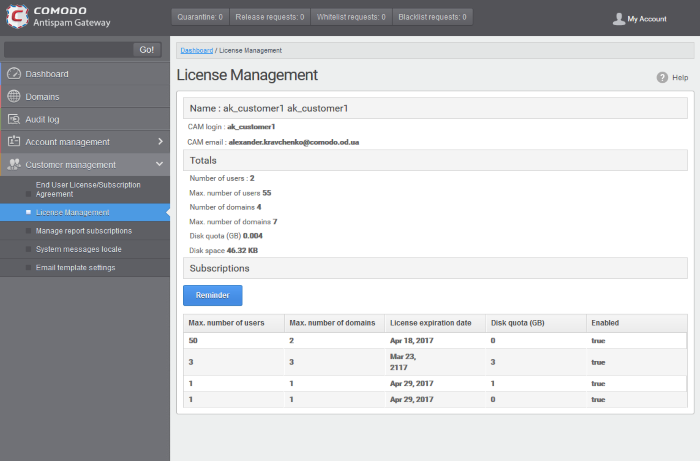
- Max. number of users - Total users on all licenses combined.
- Max. number of domains - Total domains licensed on all licenses combined.
Name
- The name of the account is displayed at the title bar
- CAM Login: Login username for Comodo Accounts Manager (CAM) at https://accounts.comodo.com. You can login to CAM to purchase or renew licenses.
- CAM email: Email address for the account as registered in CAM.
Totals
- Number of users: The total number of active users across all your domains.
- Max. number of users: Total users you can add (all licenses combined). You cannot exceed this number of users without purchasing additional licenses.
- Number of domains: The number of domains enrolled for account.
- Max. number of domains: The total number of domains you are licensed for across all licenses.
- Disk quota: Total storage space available to archive incoming messages.
- Disk space: How much storage space you are currently using to archive mails.
Subscriptions
The following details are available for each subscription:
- Max. number of users: Total number of users that can be added to the account on the license.
- Max. number of domains: Total number of domains that can be added on the license.
- License expiration date: The date till which the license is valid.
- Disk quota:Total storage space available on the license.
- Enabled: States whether the subscription is active or not.
Administrators will start receiving license renewal reminders via email 30 days (default) before your license(s) are due to expire.
|
Note: The number of days before expiration of license that you start to receive license renewal reminders and the number of reminders per day that you receive depends on the settings configured in CASG. |
An example of license renewal reminder is shown below:
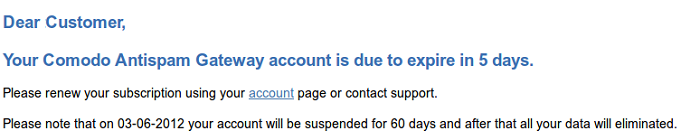
If you have multiple licenses and if one of them has expired, then the number of domains and users allowed for that license will be deducted from the total number of allowed domains and users. No error message will be displayed if the usage is still limited within the total domains and users allowed for the remaining license(s).
An alert will be displayed at the top of the interface on the day when all the license(s) have expired. An example of the message is shown below.

- There is a grace period of 60 days after license expiry to allow customers time to renew.
- During this time, your emails will continue to be delivered to your domain through CASG but without any spam filtering. You also cannot add new domains or users and cannot enable quarantine.
- Otherwise, you can login in and view/use the service normally.
- After the grace period expires, all domains and quarantined mails in your account will be purged and you will not be able to log into the account.
|
Note: Any license upgrade or downgrade for your account will not be effected immediately. However, the changes will be reflected in the interface after a certain period of time depending on the settings configured in CASG. |
After downgrading your existing account or after a license has expired, if the number of domains and / or users is more than permitted, an upgrade subscription message will be displayed at the top of the CASG interface. Some examples of alert messages are shown below:
- When the domain limit is exceeded:

You will not be able to add new domains until some of the current domains are removed. CASG filter will continue to function and you can add new users.
- When the user limit is exceeded:

You will not be able to add new users until some of the current users are removed. CASG filter will continue to function and you can add new domains.



