Update MX Records for Comodo DNS
-
Log in to the Comodo DNS administrative console at https://app.dnsbycomodo.com/login/ by entering your login email address and password.
-
Select the domain for which you want to update the MX records, from the "Select domain" drop down menu.
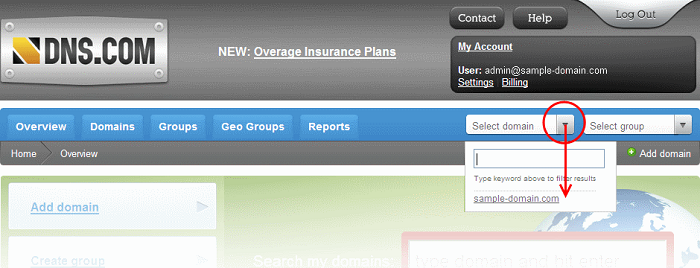
-
Click the "View / Manage" button beside the row labeled "@ (mail)".
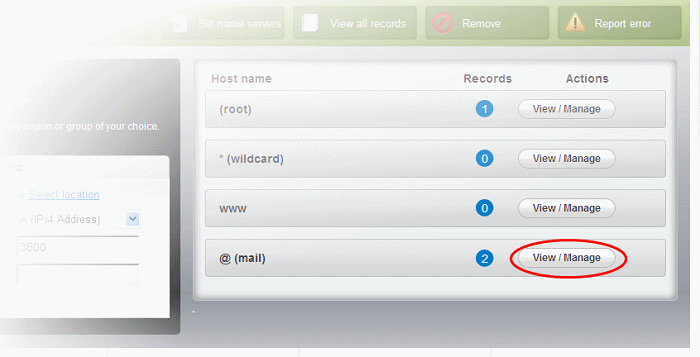
The existing MX records will be displayed at the left hand side pane.
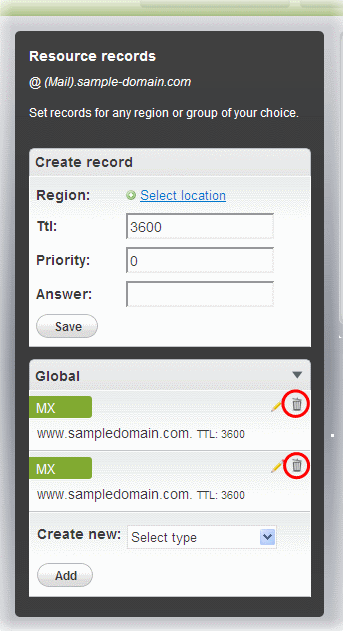
4. Delete the existing records by clicking the thrash can icons.
5. Set the primary mail server. Under 'Create Record':
- Enter TTL as 3600 (secs)
- Enter "1" in the 'Priority' field to set higher priority for the primary server
- Enter the FQDN of your preferred CASG service domain in the 'Answer' field
CASG primary service domains are:
- US: mxpool1.us.spamgateway.comodo.com
Click 'Save'
-
Again click the "View / Manage" button beside the row labeled "@ (mail)" and set the secondary mail server. Under Create Record':
-
Enter TTL as 3600 (secs)
-
Enter "2" in the 'Priority' field to set lower priority for the secondary server
-
Enter the FQDN of your preferred CASG service domain in the 'Answer' field
CASG secondary service domains are:
Please note there is no secondary service domain for the US based service. Leave it blank.
-
Click 'Save'
The MX records for your domain are updated now. But it may take up to 48 hours for the changes to take effect.
Setup should now be complete and mail filtering effected on all configured domains. If you experience problems, please open a ticket at support.comodo.com or call 1.888.COMODO (2666.6361) and have your account number ready. We have experienced technicians on hand to help troubleshoot any configuration issues.



